Adjust Image White Balance With Tint & Temperature
Achieve accurate color correction with our White Balance Adjustment Tool. Perfect for eliminating unnatural color casts and enhancing the overall warmth or coolness of your photos.

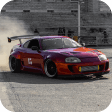


Steps to Adjust White Balance in an Image
Upload Image
Upload your image by selecting or dragging and dropping media
Use the Adjustment Tool
Adjust white balance with Temperature and Tint under White Balance in the Adjustment tool
Download Image
Your image is ready to download now
Change White Balance for Realistic Image Colors
Adjust White Balance by Changing Temperature & Tint
White balance in photography and post-processing is a crucial component that involves eliminating unnatural color casts and adjusting the colors to achieve more realistic tones. The two fundamental features of white balance are color temperature and tint. The color temperature, measured in Kelvin, determines whether the picture appears warm or cool. Lower Kelvin temperatures indicate warmer, orange tones, while higher Kelvin temperatures indicate cooler, bluer tones. When editing color temperature alone doesn't suffice to correct the color cast, adjusting image tint is necessary. The tint regulates the color balance between magenta and green color casts, thus providing a complete correction solution. LightX lets you fix white balance using both the temperature and tint in seconds.
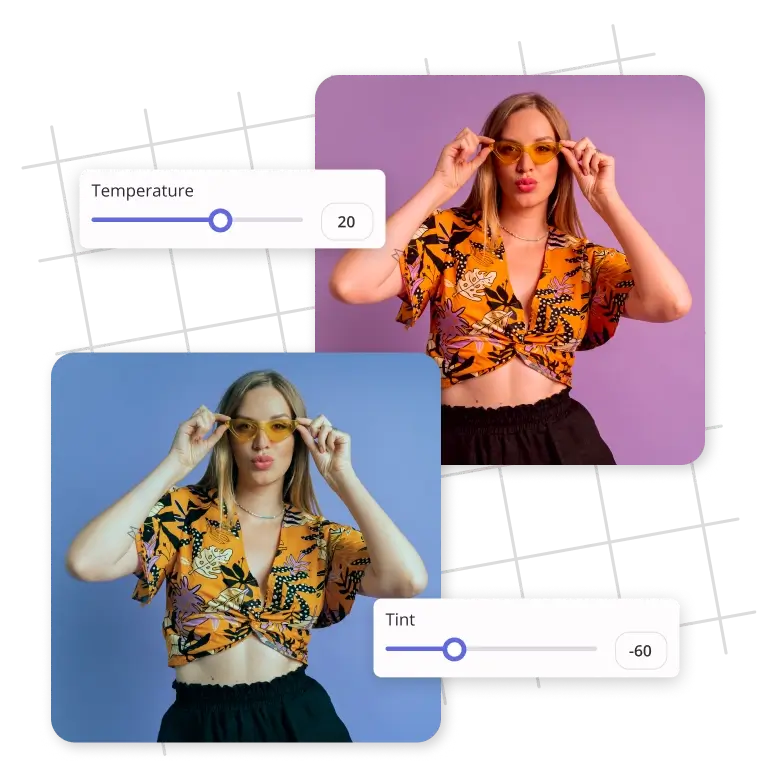
Fix White Balance in Image With AI Technology
White balance adjustment is an integral part of digital photo editing, as it prevents images from having color cast and an unnatural look that may go unnoticed during photography. LightX's Adjustment tool features a White Balance panel, with AI-powered intuitive Temperature and Tint sliders that help fix these color imbalances. Adjust color temperature to reproduce the natural light present when you took the photo or create an artistic effect to alter the mood in the image. Edit tint when working with artificial light sources or under unconventional lighting conditions. Fix your photos instantly with LightX’s online white balance editor.

Selectively Edit Foreground & Background With Mask Detection
LightX's Adjustment tool enables automatic mask detection to identify the foreground and background of your image. This mask-detection image analysis utilizes advanced techniques to identify the subject, object, or distinct regions in your photo. Considering your requirement, you can adjust the white balance selectively and precisely utilizing the image tint and temperature sliders in the foreground or the background of the image. Eliminate all the color cast from images to achieve accurate and realistic color representation. Say goodbye to unnatural color casts and hello to true-to-life images with LightX's white balance photo editor.

Frequently Asked Questions
White balance is vital to photography and image processing. It refers to adjusting the colors in an image in order to make the whites appear truly white and the other colors in the image look as natural as possible. With LightX, you can fix white balance in the image by adjusting the temperature and tint parameters.

