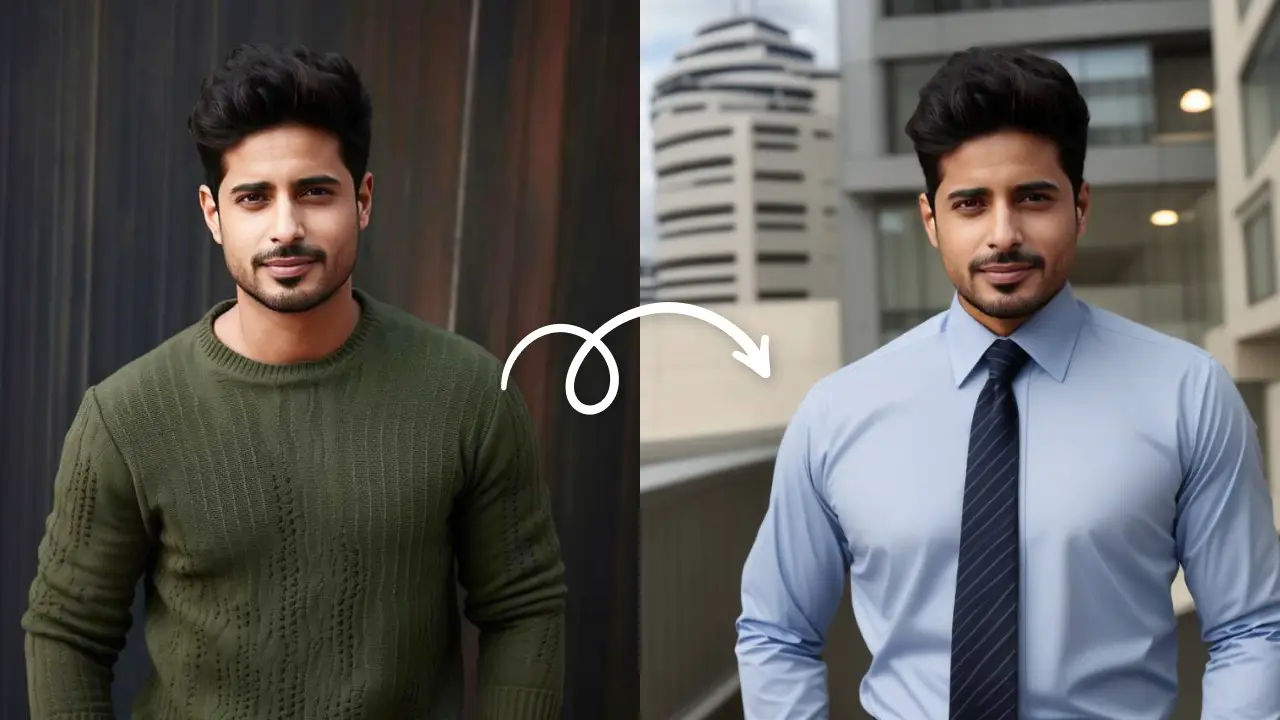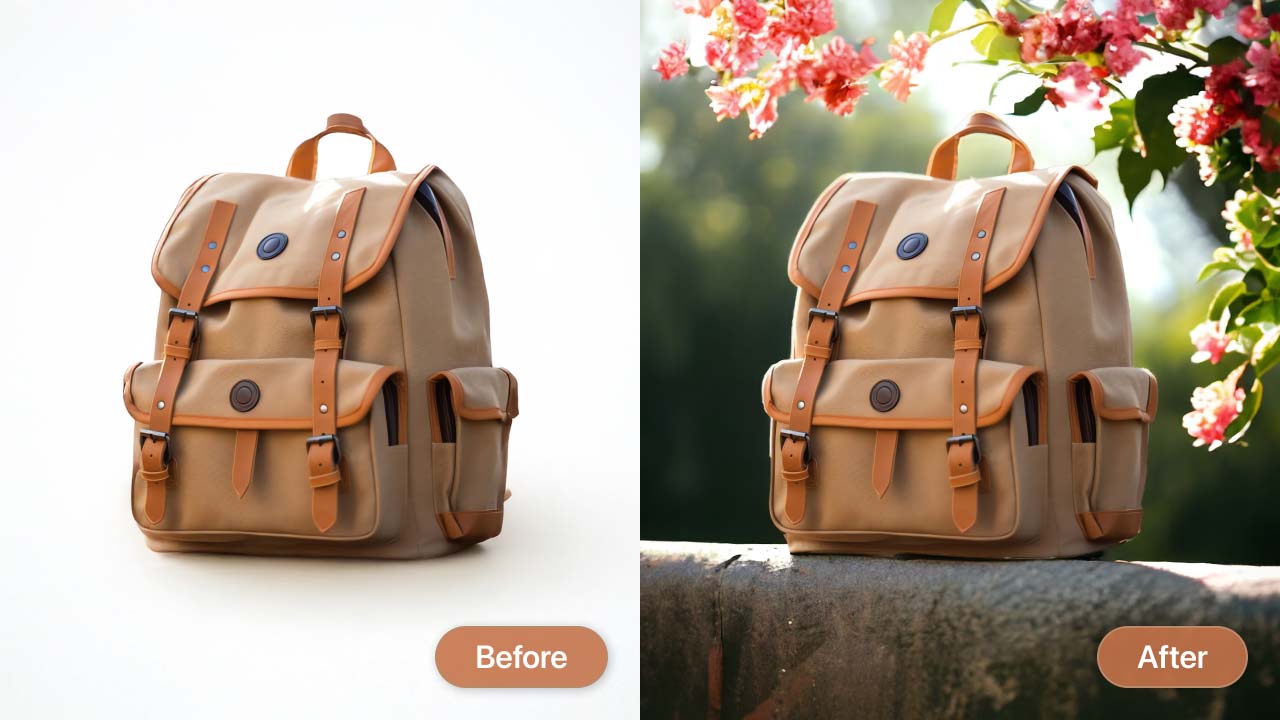Recolor Image OnlineEdit Now
For all the perfectionists out there who want their photo edits to come out absolutely flawless, you know how tough it gets, don’t you? Some parts of the photo didn’t come out as expected, while others are so perfect you don’t want to touch them. But the edits are applied to the whole picture anyway. In this case the Selective brush editing or simple Selective editing is your best friend. It allows you to selectively edit certain parts of your photo. LightX App online photo editor has the Brush Tool which will help you with selective editing photos.
Let us take a look at how you can use selective editing in photos with the Brush Tool for enhancing your pictures.
Enhance your Landscapes
There is nothing like a beautiful landscape which transports you to a dreamy world, and is a treat to the eyes. The longer you look at a landscape the more enchanting it looks. A photographer puts in a lot of hard work and efforts into clicking a picture that leaves the audience mesmerised. You can do a lot with your landscapes! You can either enhance it, color correct it or edit it beyond reality.

Here is when you will need a selective editing photo app, and what better than LightX App? The Brush Tool of LightX App helps you to selectively correct or enhance it. You can decrease the lens flare due to the camera, adjust the exposure and brightness and even add dramatic colors to the sky. The selective editing helps you leave out the parts of the picture which you like as it is.
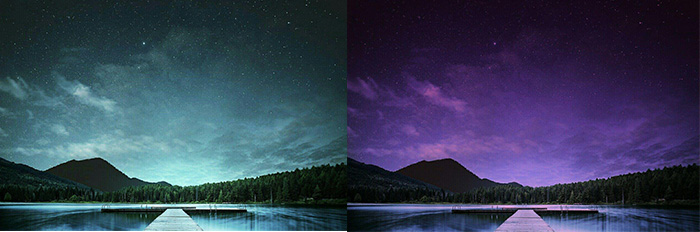
Selective editing in photos and portraits
Portraits are another category where the photographer can let his imagination run wild as to what emotion he wants to show. The colors, the lighting and the angle play an important role in portrait photography. Selective editing with Brush Tool helps you achieve the desired skin tone, the shadows and highlights at a particular portion of the portrait.
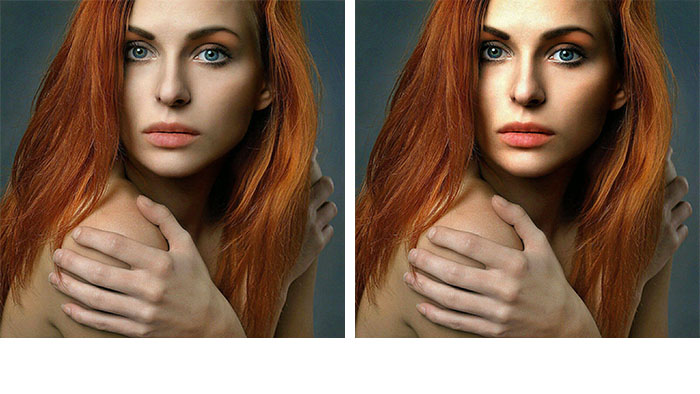
What’s better? You can make minute changes like change the eye color of the person in the portrait. Selective editing in photos with LightX App is a gift for photo editors. Have a look at the photos below and take inspiration for your own photos.
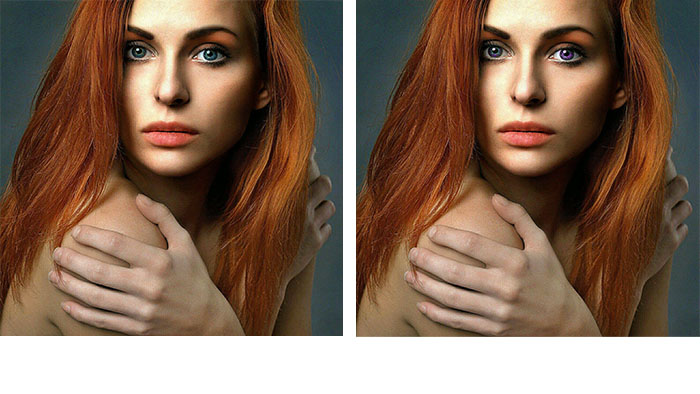
Change background color selectively
With selective editing app LightX you can even change the background lighting and color to your liking easily in a few swipes. LightX offers easy functions and hence you do not need some heavy software to do this. You can do pro level photo selective editing on the go! With the Brush Tool in LightX App, it is so easy to change the color of the background or adjust the brightness and contrast so that it matches with the subject.

How to do selective editing in photos with LightX App:
- Open your photo in LightX App or choose from the thousands of stock photos.
- Select ‘Brush’ from the ‘Selective’ category.
- Select the region which you want to edit, simply by moving your finger over it. You can change this region in the further steps too.
- Under the ‘Effects’ tab, you will see the options to adjust Light, Tone, Warmth, Hue and RGB.
- Double tap on any one of them to see the sub-options which you can adjust accordingly with the given sliders.
- Under the ‘Tools’ tab, you will see Zoom, Brush, Erase, Magic Brush and Magic Erase. Use these tools to conveniently adjust the area in which you want the particular Effect.
- With Brush, you can apply the effect in the required area and with Magic Brush, you can apply the effect over an area of the same color.
- With Eraser, you can erase or remove the effect from the area and with Magic Erase you can erase or remove the effect of the same color.
- When you are satisfied with the changes, save the picture to your device in the required dimensions and format.
So now you see? It’s a breeze to apply selective editing to photos with LightX App. You do not need to know professional editing- you just need your online photo editor LightX.
Recolor Image OnlineEdit Now