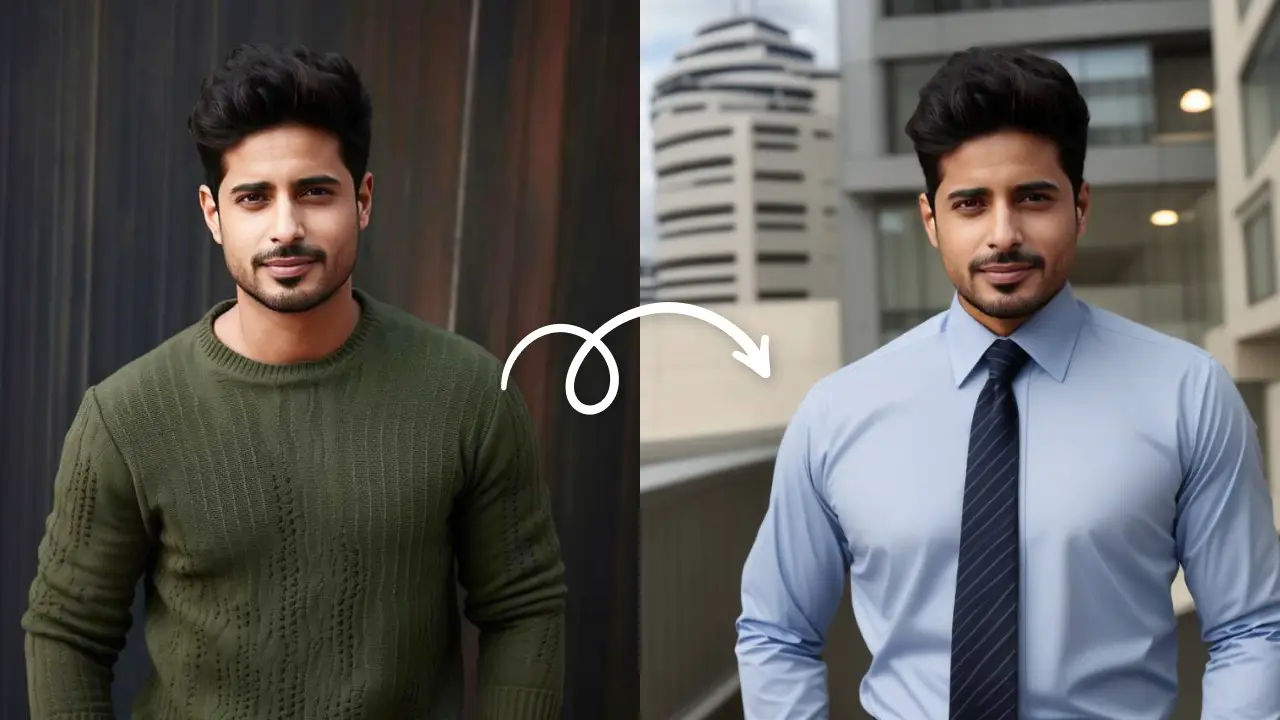Edit Now
Clicking photos and selfies are a part of our daily life now. From #wokeuplikethis to #OOTN, we tend to document every single moment of our lives in photos. But have you ever noticed how yellow or stained teeth ruin the whole vibe of the photo? Be it because of lighting or because of your fifth cup of coffee, stained teeth are a deal-breaker. So, how to whiten teeth in photos? With LightX mobile photo editor, you can fix this problem in seconds.
We will also include tips and tricks which you can do with this teeth whitening photo app LightX.
How to whiten teeth in photos in seconds?
- Open the LightX mobile photo editor app.
- Upload the photo in which you want to fix the teeth.
- Open the ‘Selfie’ category and select ‘Teeth’ from the options.
- Drag your finger to the teeth area and lift your finger up to brighten. The all intuitive teeth whitening photo app easily detects the white area and brightens it.
- Increase or decrease the slider according to your needs.
- With the ‘Erase’ option, erase the effect from the places you don’t want it.

And just like that, on your fingertips, you get a pearl white smile. Without any prior editing experience or heavy software, you know how to whiten teeth in photos.
Pro tips and Tricks
While this tool is to help you get the perfect smile in photos, no one said it can’t be used for other functions as well. You can use the teeth whitening photo app LightX to fix the whites of your eye. It is a great hack for fixing precise areas that might appear dull in the photo.
In fact, you can use this hack to brighten and whiten any white color in your photo. This tool is manual and precise and hence can be customized according to the area to be fixed.
More photo retouching tools in LightX App
Now that you know how to whiten teeth in photos, we have more tools for you to fix your selfies. LightX mobile photo editor offers a variety of tools to fix and perfect your selfies. Whether it is the lighting, your nose, or the color of your hair, you can change and fix it all.
Auto: The Auto option is an intuitive feature of the app which automatically makes your selfie look better. It also has a range of instant filters that you can apply to your photos.
Sharpen: Did your photo come out blur? No worries, you can easily Sharpen the edges of your photos using this tool. This tool comes with Auto mode and Manual mode so you can make the changes, as you want. The Manual mode also lets you erase the effect from the photo.
Smooth: This tool does the opposite of what the above tool does. If you want your skin in the selfie to look smooth or want the overall picture, use the Smooth tool. This tool also has Auto mode and Manual mode to help with precise editing.
Spot: Not liking the spots and blemishes showing up in the pictures? Then just make them vanish in a snap! This tool instantly fixes the spots on the face and gets you the amazing photo for your social media.
Hair: This amazing and unique tool lets you change your hair color in a minute. You can either choose from the preset shades or select the desired effects. Get yourself a new look with this tool!

So you now know how to whiten teeth in photos and also how to retouch the other aspects of your photos. Also, click here if you wish to read and learn about the pro refine and retouch tools of the LightX mobile photo editor app!
Edit Now