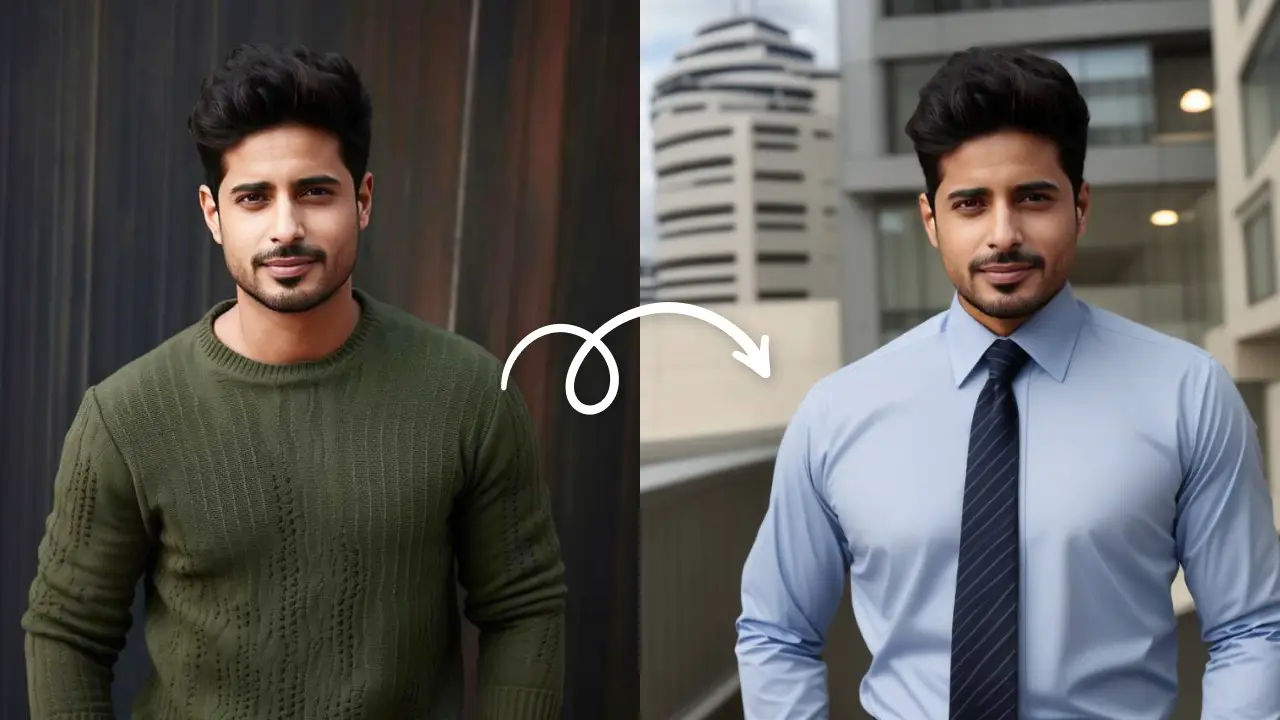Edit Now
If you think about the most powerful functions in photo editing, they are selective color adjustment and the targeted adjustment tool. You are probably wondering about the big terms and phrases that we just mentioned. Don’t worry, we will break them down for you.
Selective color adjustment allows you to precisely focus on certain hues and make subtle or more complex changes. And the targeted adjustment tool adjusts all of those pixels that have the same tonal value anywhere in the image. You can adjust the brightness, contrast and other properties with this tool.

These tools are of really great help to the photographers and photo editors who are very precise about their editing. They help you edit your picture on the basis of color information, a very complex function to perform. It is an important function to help you achieve the perfect picture you want.
Earlier we learnt about Levels Tool and Curves Tool in LightX which help adjust the highlights, shadows and colors of the picture with great precision. Then we also learnt how to adjust brightness, contrast and exposure in LightX App. Also, we saw how to do selective editing in photos. But now we are going to learn about the Point Tool which is a combination of selective color adjustment and targeted adjustment in photo editing.

The Point Tool lets you edit different colors in your photo individually. After selecting a particular area of color, you can adjust its brightness, contrast, saturation or exposure. This tool is useful when you want to apply different types of adjustment to different colored areas.
Selective color adjustment and targeted adjustment do not actually edit absolute pure hues but go according to the color wheel. So for example, reds and oranges will be edited together. Blues and violets will go together.

How to make selective color adjustment with LightX App:
- Open the image in LightX or choose from a thousand of stock photos.
- Select ‘Point’ from the ‘Selective’ category.
- Now, target the color for which you want to make adjustments.
- You can increase or decrease the size of the lens to cover the whole image or a part of it.
- Once you have selected the area, adjust the brightness, contrast, exposure and saturation. You will notice that it affects the group of color with the same hues while the rest of the picture remains untouched.
- When you are satisfied, save the picture in the required format and dimensions.
- You can repeat the process until you are satisfied with the picture.
The Point Tool in LightX App combines the selective color adjustment and targeted adjustment to be able to make edits that are so precise and complex yet very important in achieving the right colors. LightX App’s selective point effect makes these functions so easy to perform.
Edit Now