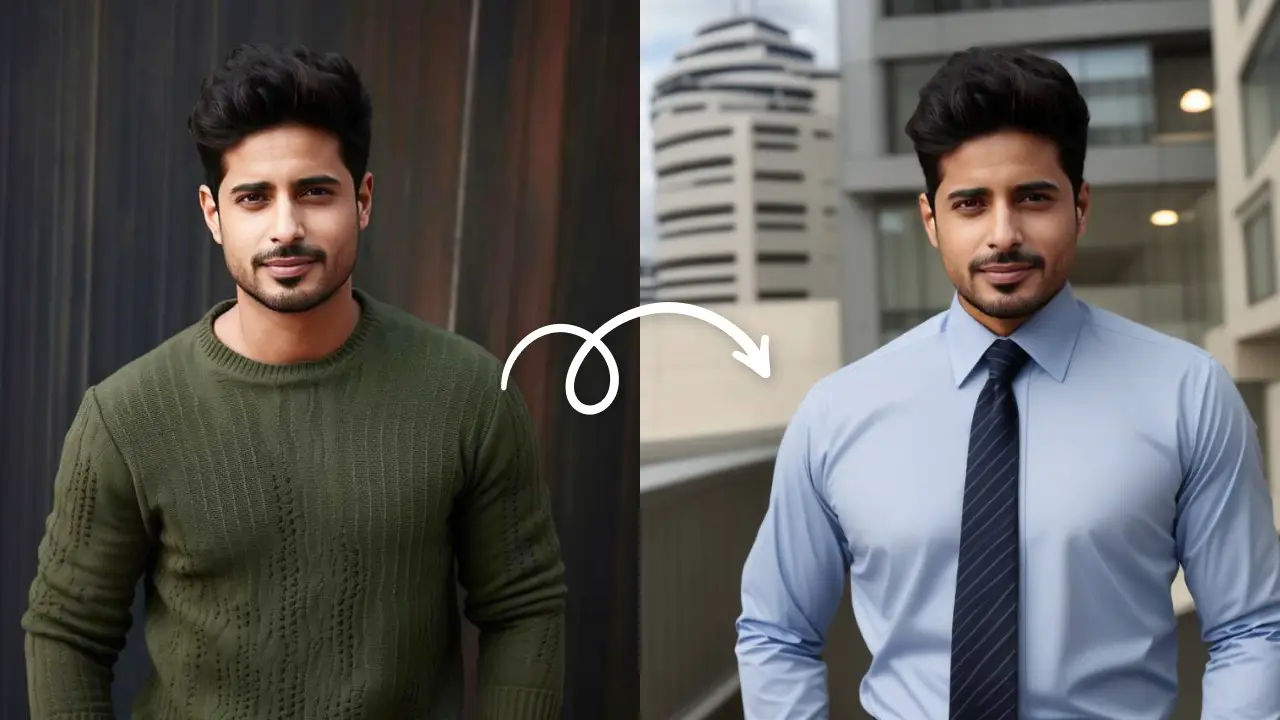Have you ever seen those artsy silhouettes and thought to yourself, wow, that looks so cool?
And, then, at the same time, wondered, how to turn a picture into a silhouette?
Well, good news—you don’t need any complex software or special editing skills to make one.
Yes, you read that right! It’s super easy!
In this post, we will walk you through the simplest step-by-step process of converting any photo into a silhouette online or on your phone. Trust us, turning a regular picture into a silhouette is super easy (and kinda fun, too).
Ready to know?
Here we go!
So, what is a silhouette?
Okay, first things first, let us understand what a silhouette is.
A silhouette is basically the shadow outline of a person, an animal, or an object.
You can think of it as a cool, artistic shadow that is frozen in time. And if you recall, you probably would’ve seen it in logos, artworks, and even in those classic profile cutouts people used to frame back in the day.
Now, what makes silhouettes so awesome?
Well, firstly, they eliminate all the extra detailing. They just focus on the shape by making them bold, dramatic, and eye-catching. Then secondly, they are really versatile. You can use them for everything. Wall art, t-shirt designs, social media graphics—you name it!
And the best part here is that you do not need any kind of complex software, design experience, or even a graphic design expert to create them.
Stick with us, and we’ll tell you how easy it is to transform any photo into a stunning silhouette.
How to turn a photo into a silhouette?
Alright folks, now comes the fun part!
The actual quickest and easiest steps to convert a picture into a silhouette online or on your phone.
Yes, we will be telling the steps for the both in detail.
Trust us when we say that by the end of it, you’ll have a flawless silhouette all set!
So, let’s get into it now!
Related post: How to remove a watermark from a photo
How to make a silhouette from a photo online?
Don’t want to download and install an app or software?
No problem!
There are many tools, such as the AI-powered free Silhouette Maker by LightX, that help you change your photo into a silhouette online automatically.
Here are the steps to turn your photo into a silhouette online with LightX:
Step 1: Open the LightX website in your browser and log in or sign up. Then, on the dashboard, hover over Learn, go to “Photo Editor,” and select the AI “Silhouette” tool.
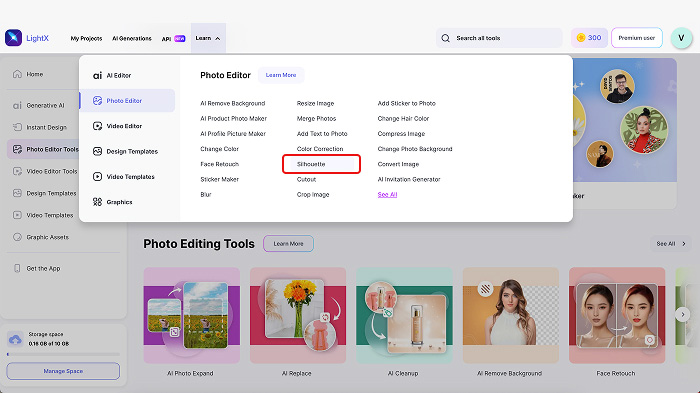
Step 2: Now, on the silhouette maker web page, upload or drag and drop the image that you want to turn into a silhouette.
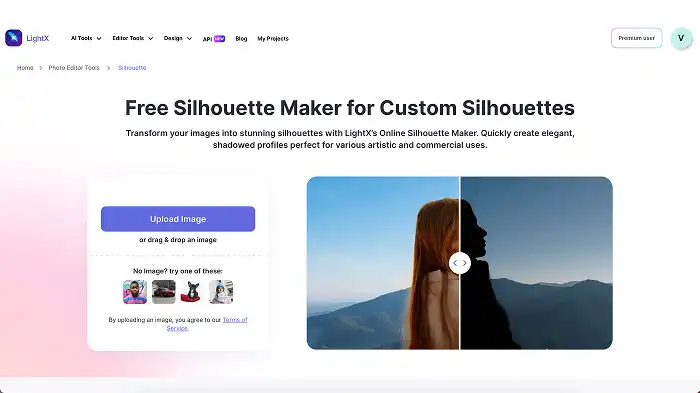
Step 3: As soon as you upload the image, the AI detects the subject, whether a person, people, animal, or object in the image and transforms it into a black silhouette.
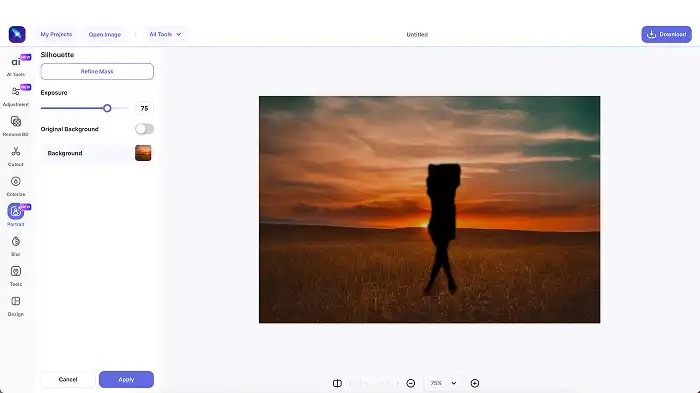
Step 4: Use the “Refine Mask” option to fine-tune the masked area with the Magic Brush and Magic Erase, if needed.
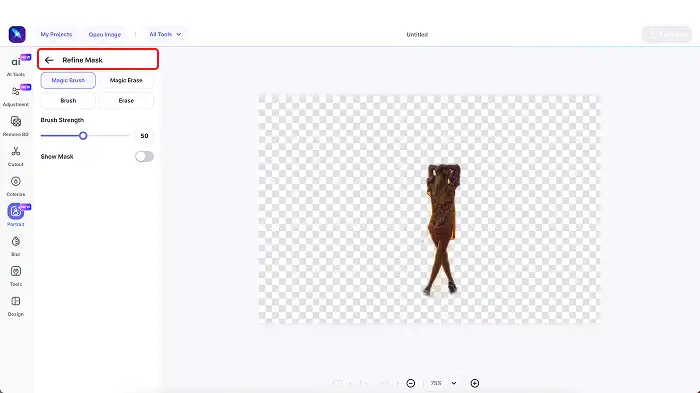
Step 5: Adjust the “Exposure” slider to edit the exposure level of the image as desired.
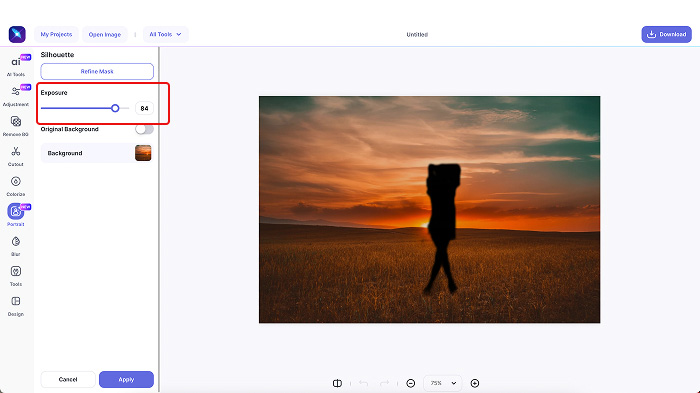
Step 6: Turn on the “Original Background” toggle if you want to keep the picture’s original background. You can also keep the new AI-generated background. Or, choose and select from a wide range of background options under the Library and Stock images.
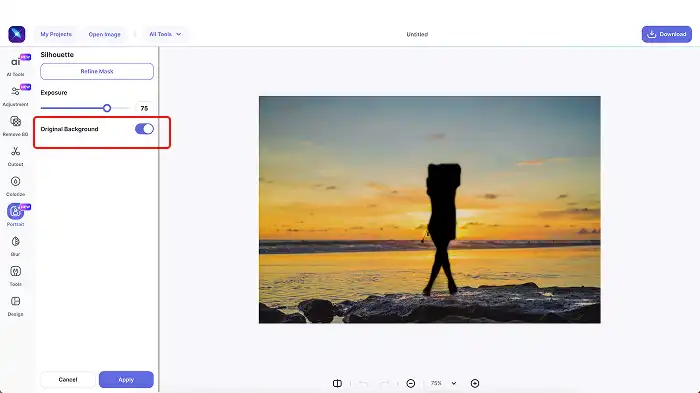
Step 7: Once you are all done, click “Apply” to finalize the changes.
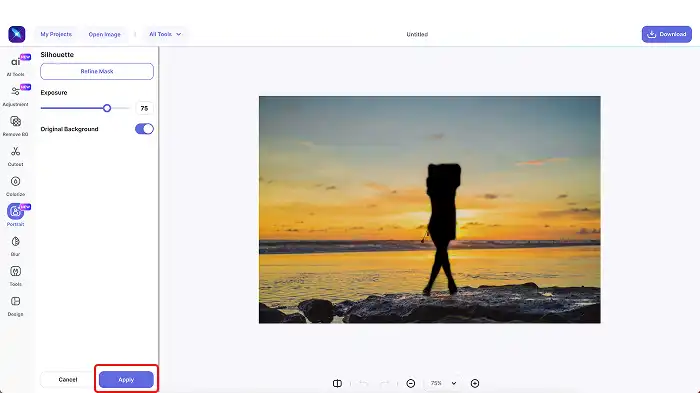
Step 8: In the end, click “Download” at the top-right corner to save your silhouette picture in the JPEG or PNG format and a suitable resolution.
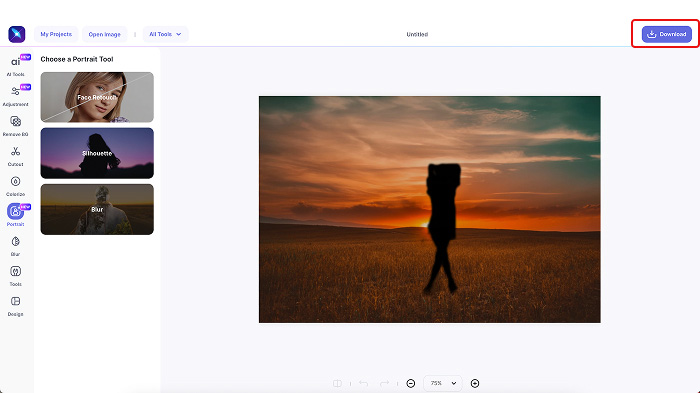
Once you have saved your silhouette, you can edit it further using a wide range of tools like image Adjustment, Remove BG, photo Cutout, background Blur, image Resize, image Crop, and photo Colorize for selective colorization. You also add stickers to photos and even put the text on an image.
All covered!
How to make a silhouette from a photo on iPhone or Android devices?
Wish to convert a photo into a silhouette anytime, anywhere within the comfort of your phone?
Well, whether you’re using an iPhone or an Android device, there is no specific built-in feature to do so. While you can work with brightness and contrast in the default editing tools, it won’t give that true silhouette effect.
Luckily, there are some third-party apps like LightX to help. They let you turn your photos into silhouettes for free on iPhone and Android devices.
Here are the steps to turn your photo into a silhouette on an iPhone or Android with LightX:
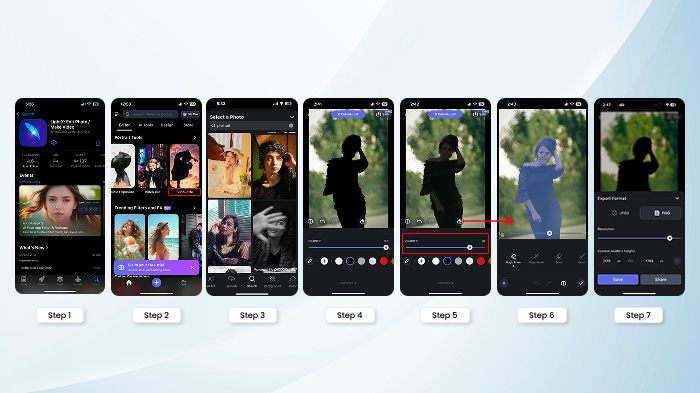
Step 1: Download the LightX iOS or Android app on your device.
Step 2: Open the app and navigate to the “Portrait Tools.” Select “Silhouette.”
Step 3: Upload the image you want to turn into a silhouette from your device. Crop, rotate, or flip the picture as required and move ahead.
Step 4: As soon as you upload the photo, the AI detects the subject, whether a person, people, animal, or object in the image and transforms it into a black silhouette.
Step 5: You can adjust the “Opacity” slider to control how solid or transparent you want the silhouette to look. Ideally, it’s better to keep the opacity at a 100% when it comes to silhouettes.
Step 6: Use the “Eraser” icon with Magic Erase and even Magic brush options to fine-tune the silhouette selection in the image.
Step 7: Once you are done, tap “Save” to export the silhouette picture in a JPEG or PNG format to your device in a desired resolution. Or, you can continue editing it using many free tools and features.
And that’s it for turning a photo into a silhouette online or on your phone.
Easy peasy, right?
Related post: How to remove people from photos
Now, if you want to perfect this transformation, we have some great tips that can help you.
Keep scrolling to find out!
Tips to create a silhouette from a photo
Indeed, transforming a photo into a silhouette is really simple.
But, if you want that clean and professional look, there are a few tips that you should keep in mind. They can make all the difference!
So, here we share them:
1. Get started with a high-contrast picture
Firstly, pick a photo with a high contrast.
The clearer the subject is in comparison to the background, the easier it will be to turn it into a silhouette.
Our suggestion? Photos with solid backgrounds work the best. But even if yours is slightly busy, worry not; the editing tools can handle it.
2. Select the right editing tool
Make sure you select the right editing tool online or a third-party app.
Now, which one is the right one?
Look for the one that lets you adjust the exposure and background effortlessly.
3. Edit the background
Don’t forget to edit the background to make your silhouette stand out.
Either change the image or edit it to remove distractions.
Related post: How to take a professional headshot at home
4. Go all black or any other bold color
You see, a true silhouette is solid black.
But who says you have to stick to it?
You can fill the silhouette with many other bold colors of your choice for a creative touch.
5. Refine the silhouette
Again, while many tools provide a precise silhouette, fine-tune it to your requirement for crisp and smooth edges.
Blurry and messy edges can take away that bold, striking appearance.
And that’s it!
With these simple tips, you’ll be able to create a perfect silhouette.
Now, if you need some ideas for inspiration, guess what? We have those too!
Let’s explore!
Ideas to make a silhouette picture
Alright, you have mastered the steps and tips for converting a picture into a silhouette.
Now, allow us to share some ideas that are just creative edits but some amazing designs that can be gifts or even art pieces.
1. Wall art
Convert yours or a picture you mean something to you, such as a family portrait, a pet’s photo, or a scenic landscape in a silhouette.
Then, print it and use it as personalized silhouette wall art.
2. T-Shirts or mugs
We personally love this one!
Turn any photo into a silhouette and get it printed over t-shirts, mugs, or bags.
You can add a quote or a splash of color along with it.
3. Social media pictures
Want everyone to notice your social media profile?
Turn your photo into a silhouette and upload as a profile picture, cover photo, or story highlights.
Include a colorful gradient background or some text.
And boom! You’ve got an eye-catching social media profile!
Related post: How to make a collage on an iPhone
4. Logos or branding
If you are a small business, a silhouette logo is your chance to make an impression in the marketplace without much effort and cost.
Turn a logo photo into a silhouette and use it. It adds a personal touch and works great for all—from fitness brands to photography businesses. You can also create a logo with AI to quickly generate unique designs that fit your brand’s style and vision.
5. Greeting cards and invitations
A photo turned into a silhouette can add a really classy touch to a wedding invitation, birthday card, or even a thank-you note.
Just imagine a couple’s silhouette on a wedding invite! Or, a child’s silhouette on a birthday card!
So cute and thoughtful!
6. Shadow box art
Love that 3D effect?
Turn any photo into a silhouette and print that silhouette on a paper. Then cut it out and place it into a shadow box with a backlight.
This makes such a beautiful glowing silhouette that looks amazing as home décor.
7. Digital wallpapers and lock screens
This is an idea that you’ll just love if you try!
Simply turn any photo into a silhouette and apply it as a custom phone or laptop wallpaper.
It can be your own picture, your pet’s, a nature-inspired, or any other.
And, it’s a wrap!
A photo silhouette isn’t just some cool effect. It can be something truly special!
In the end
There you have it—everything you need to know in order to make an image a silhouette like a pro!
Whether you are using an online tool or an app, creating a silhouette is easier than ever!
So, we say go ahead and try it out!
Frequently asked questions
1. What does a silhouette picture look like?
A silhouette picture features a solid, dark shape of a subject (a person, animal, or object) against a lighter background. There are no visible details inside the shape; just a bold outline.
2. Why do people use silhouettes?
People make use of silhouettes for their bold and minimalistic appeal. They emphasize on shapes without distractions. This makes them great for artistic expression, branding, and storytelling.
3. How can I turn a photo into a silhouette for free?
You can make a picture into a silhouette for free online with LightX. You can also use the LightX app to make a silhouette from a photo on your iPhone or Android device.