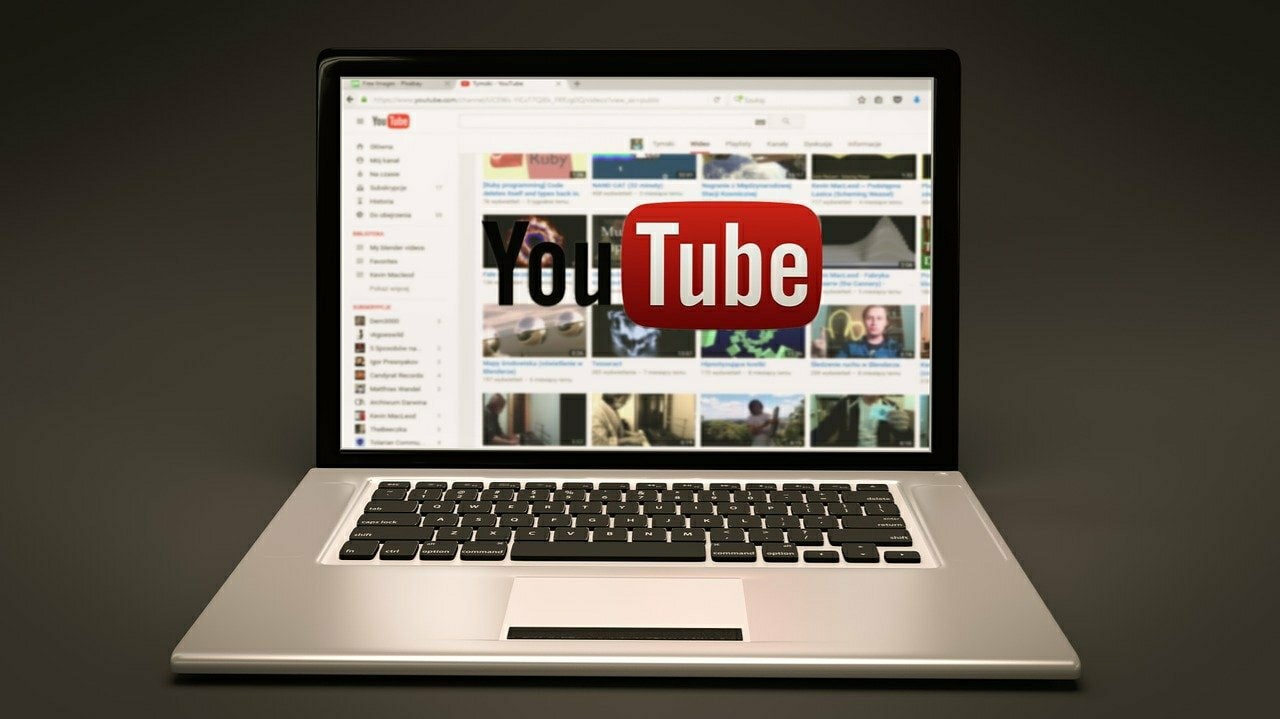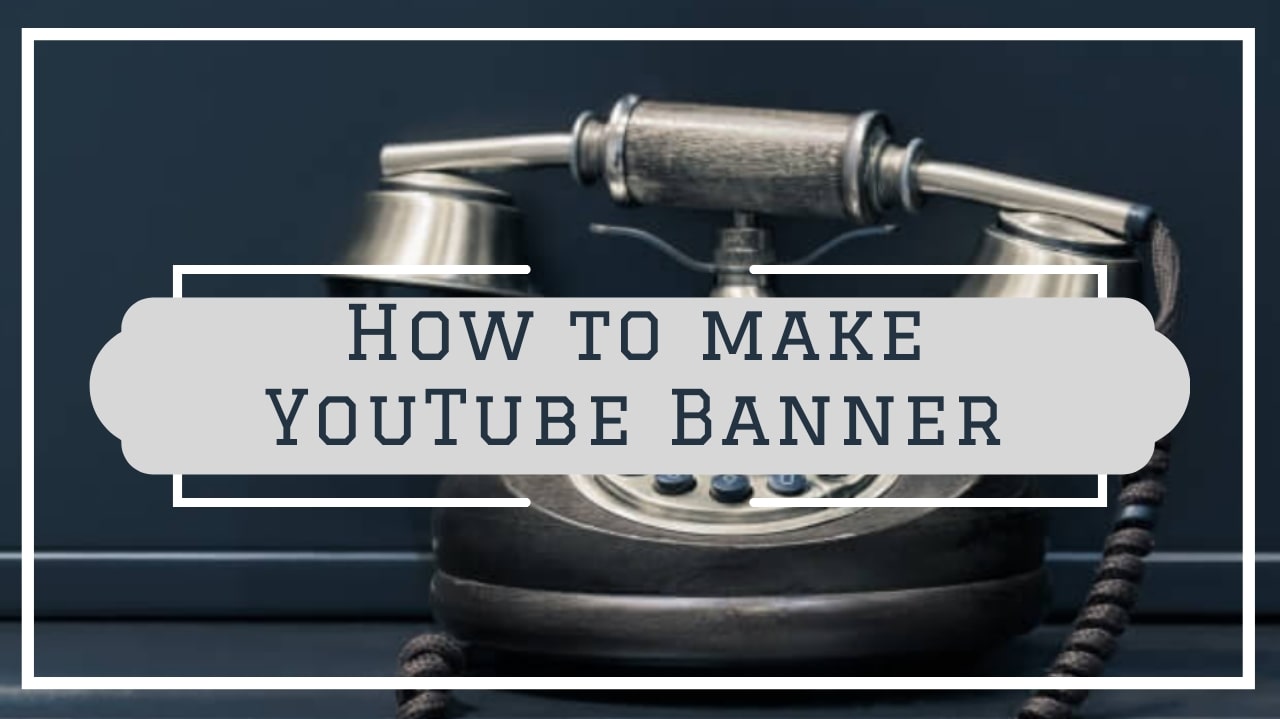How to make your own thumbnails for YouTube videos
4 min readPublished on: Oct 19, 2020
Edit Now
YouTube thumbnails are small yet such a relevant part of your overall YouTube channel’s look and feel. Thumbnails are the first aspect viewers notice and then decide if they want to watch the rest of the video or not. That’s why it’s vital to know how to make your own thumbnails for YouTube videos.
When it comes to YouTube thumbnails, don’t shy away from being extra. Because promotion is not about being subtle or shy. It is about putting yourself out there and letting your thumbnail do the PR for you!
With LightX mobile photo editor you can create a YouTube thumbnail in just a few minutes. It has all the features you need to create an eye-catching thumbnail. So let’s get started!
Resize your photo
First of all, open LightX mobile photo editor and open the photo you want to work with. If you want a generic picture, go through our stock photos and select one. Now in order to know how to make your own thumbnail for YouTube videos, you must know that resizing your image is important.
The Youtube thumbnail size is 1920*1080 pixels. With LightX photo editor you can simply select the 16:9 Aspect Ratio and crop your image accordingly. The specifications are now done, so let’s move onto the creative part of how to make a thumbnail for YouTube.
Include engaging text
One of the basic yet important elements to YouTube thumbnail design is the text, which immediately tells what your YouTube video is about. Make sure to keep your text short and crisp while making it meaningful.
But, keeping it short and crisp doesn’t mean the text has to be boring. Quite the opposite! Imagine yourself as the viewer of your channel and then think about what would make you keep aside everything and watch the video first? Well, you’ve got it! Your thumbnail text should be so compelling, that it immediately catches the eye of your audience.

There are special words that go with the vibe of the video. If you make witty and funny content you can put words like ‘top’, ‘funny’, ‘you won’t believe’, ‘see what happens next’ to generate buzz. If your content is more towards serious and informational topics then use words like ‘tricks and tips’, ‘top hacks’, ‘helpful tools for you’, and so on.
Choose the correct font
This goes without saying but when you are asking how to make your own thumbnails for YouTube videos, then you must know that font also sets the vibe in the viewer’s mind. It also says a lot about your brand identity.
As with the text, the fonts also convey the tone of the content as funny, mysterious, informative, or serious. So use the font accordingly when adding text to your YouTube thumbnail.
Use high-quality images
The use of high-quality images is a must. With LightX mobile photo editor, you don’t have to worry about that. Images always play a big role in making your YouTube thumbnail look top-notch! Either you can use your own pictures, clicked from a High-Resolution camera, or you can choose from thousands of stock photos.
The kind of images you use convey whether the audience views you as a professional or an amateur. Once you’ve crafted a compelling thumbnail, pairing it with a YouTube video editor can further enhance the quality of your video presentation, boosting your channel’s overall appeal.All that you do directly or indirectly affect your conversions and views and subscribers.
Keep it peppy
YouTube thumbnails with peppy and colorful looks garner more attention than the dull ones. Viewers love to engage with colorful and bright images and graphics. In your quest to finding how to make your own thumbnails for YouTube videos, it is important to keep in mind that you need to think like the viewer and do everything that will attract them.

Use filters and stickers
When you are done with the basics, you can then up your game by using stickers, shapes, backdrops, and filters on your YouTube thumbnail. As we mentioned earlier, shying away is not the trick here! You want to use the Light Leak filter? Use it! You want to use the Grunge Effect? Go ahead!

There is no limit to how you want to design your YouTube thumbnail with the LightX mobile photo editor. You have an idea? We have the tools. And together, we’ll make the best team ever!
Edit Now