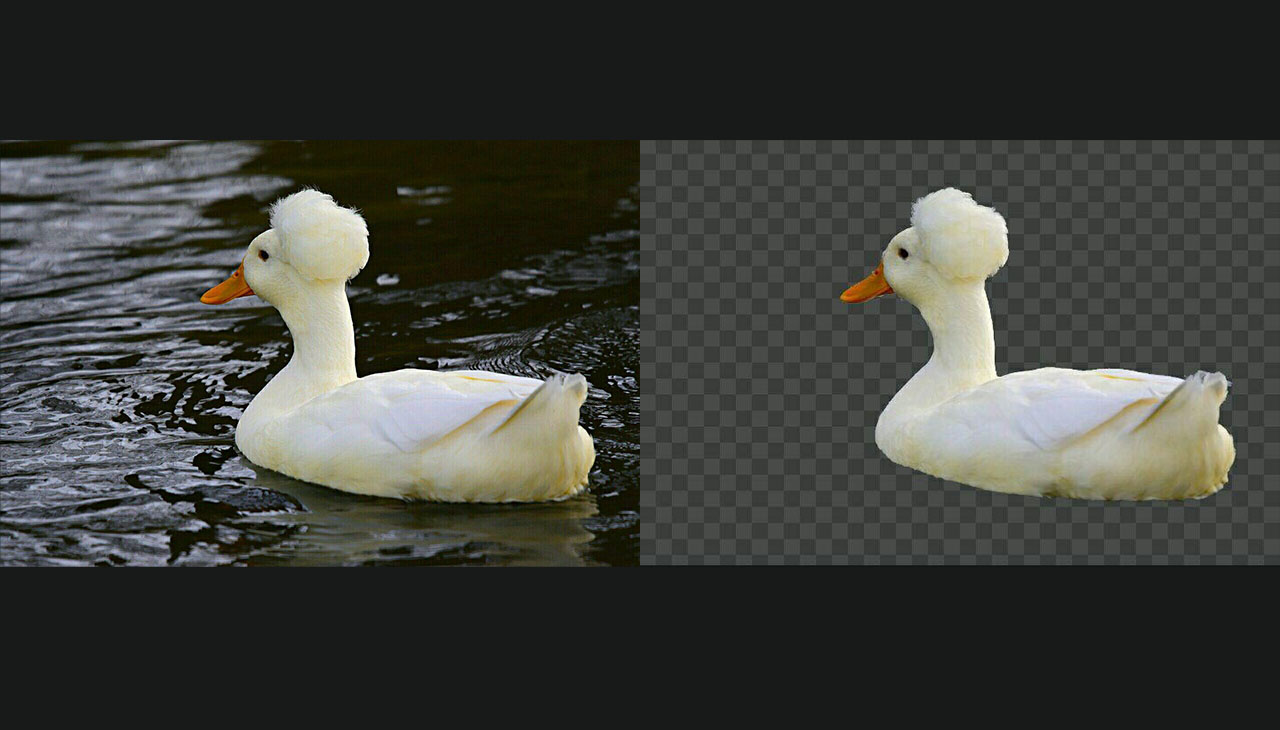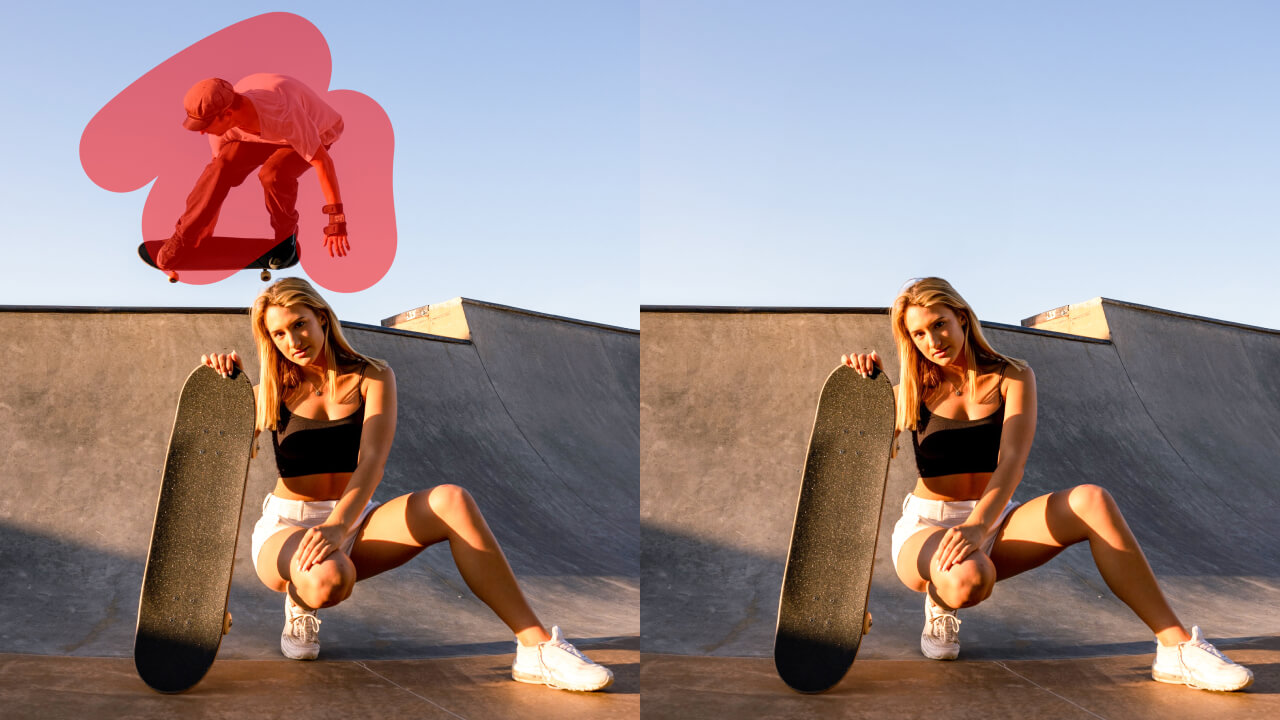Rolling with trends- Erase background from the image and convert to stickers
3 min readPublished on: Mar 12, 2020
Edit Now
The trend of Whatsapp stickers has been on the rise where you can make and store stickers for various emotions. Emojis and stickers have become a fun way to interact on social media since they work in a personalized way. Also, what better way to wish your friend on their birthday than a digitized and personalised card which you can make through pre-designed templates? Or if you are one of those who communicates via memes, skip those text messages and meme your wish away! All these activities require you to erase the background from an existing picture.
Be it for professional reasons or for fun, you have all tried your hand at photo editing softwares and apps.
While the end result can always be fascinating to look at, the amount of time and energy spent in learning and implementing the tools is enormous and can suck the fun out of the process. There are many tools available to keep the users interested and minimize the effort. One of these tools like the Lasso Tool is used in making selections around an object. These selections can be random or very precise, based on the type of Lasso selected. You can add or subtract from the selection and move the resulting cut-out anywhere you want. The Background Erase tool works by erasing the parts of the background manually. It either gives the selected color to the background or makes it transparent. With this tool, you have to be very precise while erasing the background so that parts of the foreground or the main subject are not erased.
A more precise tool that is available in most softwares and photo editing apps is the Magic Eraser Tool. This tool is more efficient than the former in the sense that it can identify the pixels of the same color and deletes them all at once, most of the time not disturbing the foreground or the subject in the frame. It has three sub-options that determine how it will behave. ‘Tolerance’ decides the range of pixels which it will delete in one go. The higher the number on this, the more pixels it deletes. ‘Anti-alias’ makes the edges of the cut out smooth. It fits the picture in the background and does not make it feel as if it is lifted from somewhere else. ‘Contagious’ is kept unticked so that all the pixels, even which are separated by a different object, get erased.
An even better option than this is to use the ‘Quick Selection Tool’, also popular amongst editors. It is more accurate than any tool to erase the background. It is much more efficient in detecting the tones and colors and provides smooth edges to the cut out. You might use one or a combination of tools to get the cut-out, that is sans the background. Now you can use it any way you like. You can drop it over a new background. Also you can use the cut-out as it is to make a sticker out of it.
Edit Now