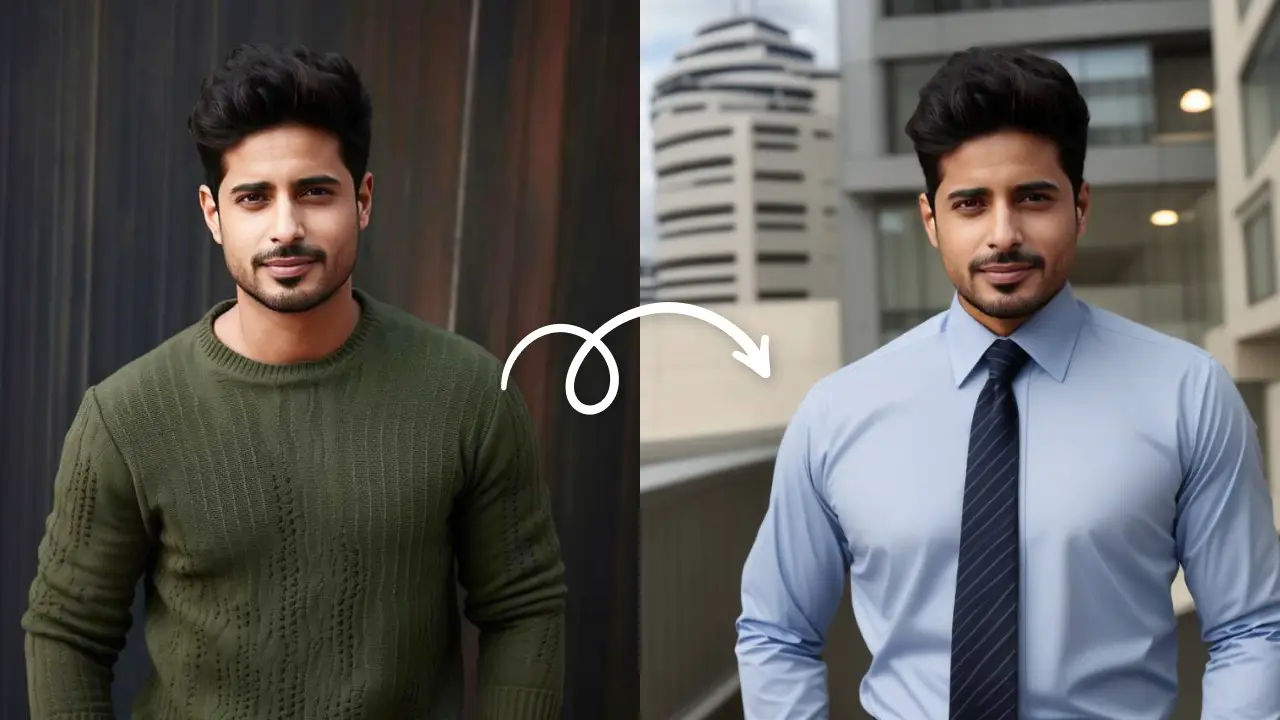Color Correction OnlineEdit Now
Took a selfie and it turned out too dark? Or came back from a concert with a bunch of underexposed photos? Well, there’s still light at the end of the tunnel. It is called LightX mobile photo editor app. LightX app is loaded with tools that you can use to brighten dark photos on your phone. If you are wondering how to lighten a photo without making it seem unreal, here’s your answer.
LightX mobile photo editor app gives you the freedom to choose from these four options when you want to brighten dark photos.
Exposure
Of course you’ll need exposure to brighten dark photos on your phone. Unlike your professional camera, the phone camera is not very efficient with light. Exposure is the amount of light that enters the camera while clicking a photo. For a phone camera, capturing the light in the right way can be a tricky business.
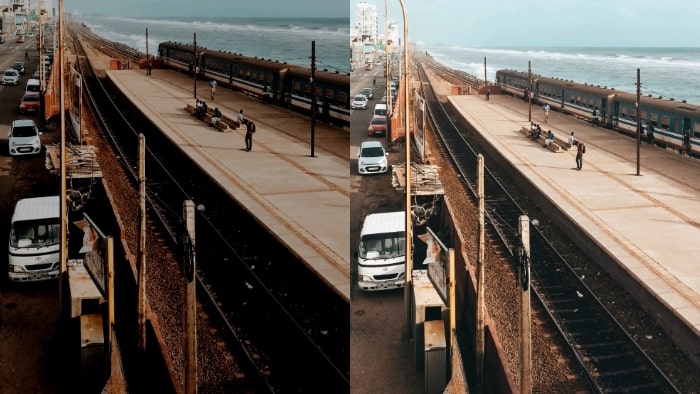
Thanks to the Exposure tool of the LightX app, you can easily increase the amount of light in the picture. This helps to brighten your underexposed or dark photo easily. Exposure works by increasing the amount of light in the highlights as well as the shadows so overall your photo looks well lit.
Brightness
Brightness, obviously! In your quest to know how to brighten your dark photos on your phone, this is the easiest way. Increasing the brightness will light up all the pixels in your photo evenly.

The Brightness adjustment tool will give best results if you use it in a combination with other tools like Exposure, Contrast, and even Saturation. Lighten your photos with LightX mobile editor and flaunt them on social media!
Levels
LightX mobile photo editor app offers tools for professional photo editing. Read here to understand the technicalities of the Levels tool.
In simple words, you can adjust the highlights, shadows, and mid-tones of the photo with this tool. To brighten up a dark photo on your phone, go to the Levels tool in LightX mobile photo editor app and adjust the three sliders to correct the lighting in your photo.
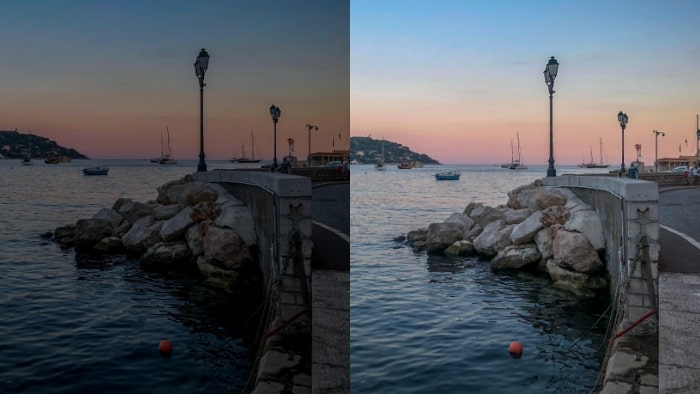
More importantly, you can even color correct your photos with the Levels tool.
Curves
This is another tool for pro-level photo editing on your phone. Read about the tool in detail here. Simply put, the curves tool helps you make changes to the whole picture or just a part of it.

Mark three points on the diagonal- highlights, mid-tones, and shadows. By pulling them up or down according to your wish, you can make specific changes to your photo and brighten a dark photo on your phone. With the Curves tool too, you can make changes to the intensities of the colors in the photo.
How to lighten a dark photo- points to remember
While these are the specific tools to make changes in the photo, you can always keep experimenting with a combination of tools. There are many ways to brighten a dark photo on your phone using the LightX mobile photo editor app. So the next time your phone clicks an underexposed photo, you know what to do!
Color Correction OnlineEdit Now