Edit Now
Creativity is a strong driving force behind any design that you make- be it a social media post, a flyer, a banner, a logo, or a poster. With striking visual elements, another important element is the text of the design. What does the text say, how is it placed, what font is used, matters a lot. In this blog, you’ll learn how to curve text in a few steps!
With the curve text generator app LightX, you can easily put curve text over your photos as well as design templates.
Style logos with ease
Curved text is ideal for creating logos for your new business. It allows you to combine your company name, business offers, or slogan into a circular logo’s visual appearance. This makes it easy to produce a consistent picture of your logo that can be readily printed on circular stickers, badges, bag prints, and other branding materials.

Make print-ready text art
Curved text isn’t the only text effect you can make using LightX App’s curve text generator. You can easily mix curved words to create waves, swirls, and patterns, giving your quote posters, labels, wallpaper patterns, and social media story backdrops more variety. Experiment with various Curved Text angles, orientations, color schemes, layouts, and styles. When done correctly, you will end up with aesthetically attractive designs that are ready for sharing and printing. Once you get a hang of how to curve text for photos and designs, you’ll absolutely love it!
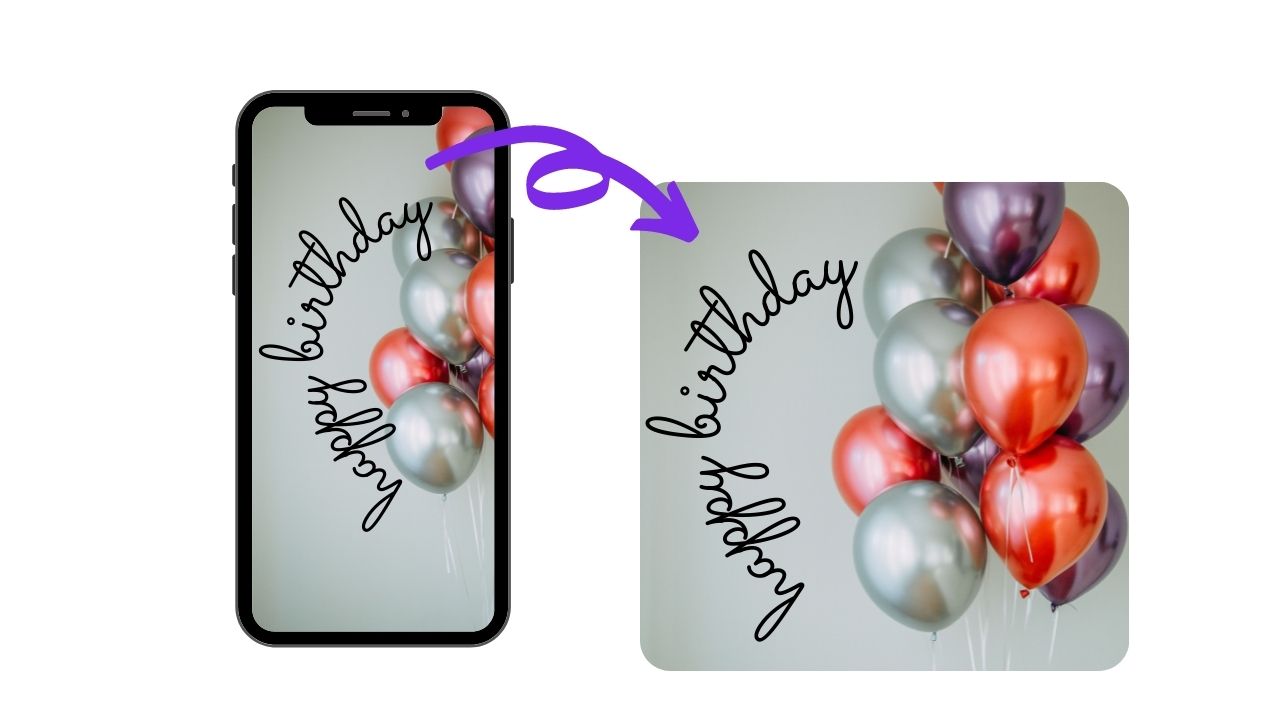
Spice up your portraits
Curved text components may be used to enhance your self-portraits and photos. LightX App’s Curved Text tool allows you to add flair to pictures and make profile photo overlays for Facebook, Instagram, Twitter, and other social networking sites. You can quickly display your individuality and style with the curved text effect by adding text quotations, shapes, emojis, and hashtags that follow curved, bending, spiral, or circular patterns.

How to curve text for photos
- Open LightX App on your iOS device
- Upload your picture or select from the thousands of free stock images
- Tap on ‘Design’ under the ‘Social’ category
- You will see the ‘Select Style’ on the screen
- Swipe ahead and you’ll see the following categories for curved text: Circle, Arc, Path, and Custom
Circle: use this category when you want to fit your text in a circle
Arc: use this category when you want to fit your text in a semi-circular arc
Path: use this category when you want to select a path to write your text
Custom: use this category when you want to select a custom path or shape for your text - Drag the endpoints to give the curve text a proper shape.
- In the next step, select the font style, the color, shadow, and outline of the text. Tweak the word space if necessary.
Finally, place the text over your picture or on the background that you want

How to add curve text to designs
- Open LightX App on your device
- Head to the Templates section and select the suitable one
- Click on ‘Add’
- Select ‘Text’
- Go to the ‘Curve’ category
- Select the template according to your needs
- Now all you need to do is customize by changing the font style, size, colors, etc.
- When you are fully satisfied, save and share your design
- You can also resize your design for different social media platforms or enter a custom size
With pre-designed, editable Text Templates all you have to do is select and customize. Leave the rest to LightX mobile photo editor. With this curve text generator feature, you can design brand logos, social media posts, text art easily within minutes!
Edit Now



