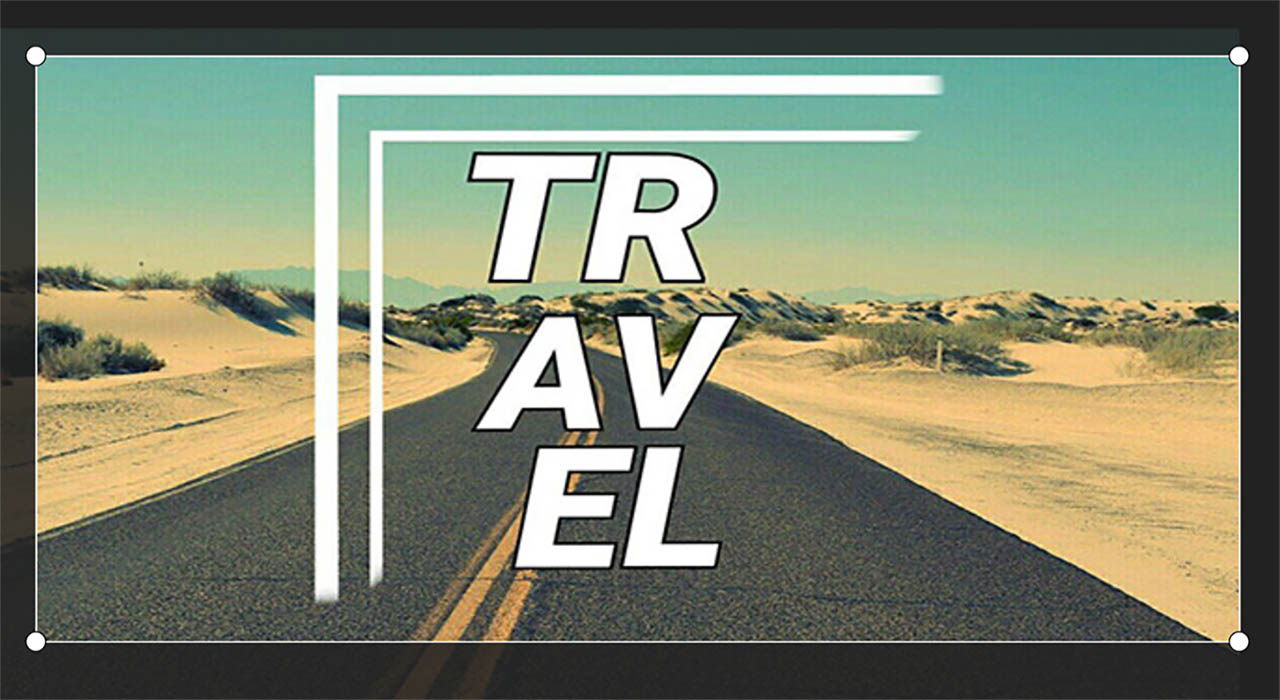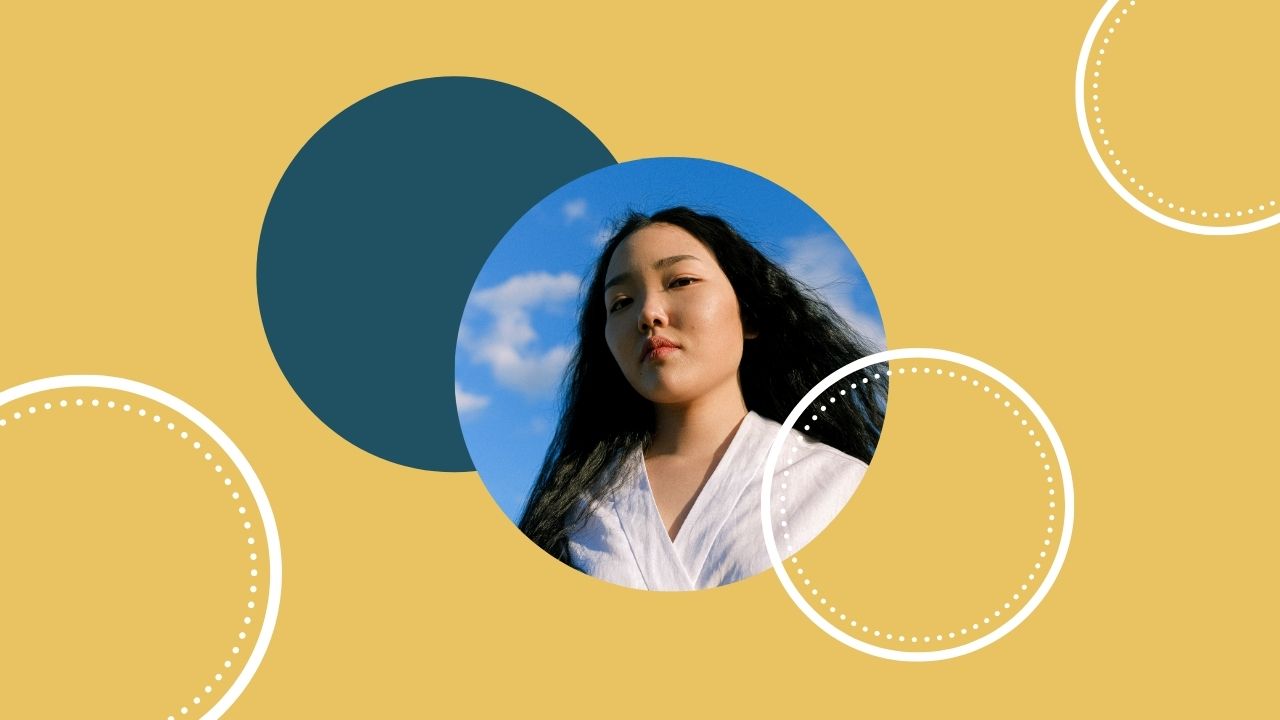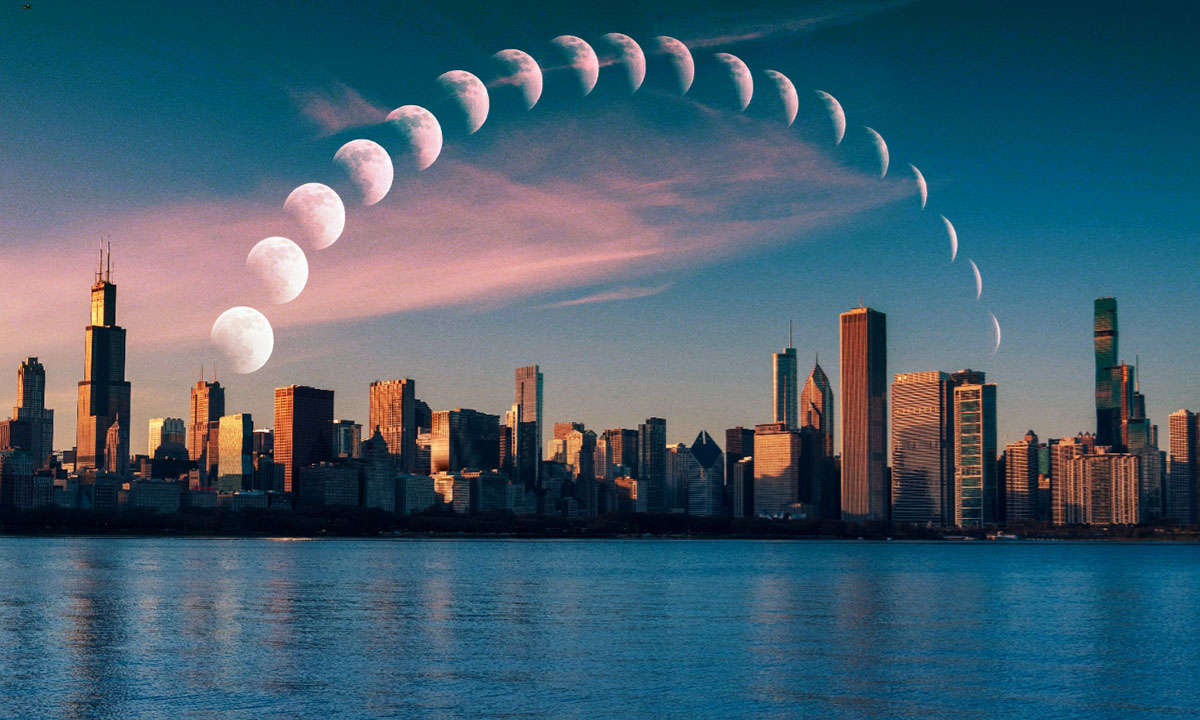LightX App to crop, flip and rotate images like a Pro
3 min readPublished on: Apr 30, 2020
Edit Now
There are numerous functions that you can perform with photo editing tools, starting from the basic ones right upto pro level. It depends on the use of the image. You might have the perfect picture ready with you but as soon as you try using it or uploading on social media- oops! It is perfect for one channel but a total blunder for the other. You then need tools like Crop, Resize, Flip and Rotate to fit your images correctly. Lightx App’s Transform Tool is all you need to make this easier!
With LightX, you can crop your image according to various Aspect Ratios, for different Social Media sizes, rotate the picture, flip it and even change the perspective of the image. Read on further to see how it is absolutely no rocket science to use the Transform option under the Tools menu.
Being able to Crop an image is an absolute blessing. It removes the distracting and unwanted elements of the image. Also, you can set the right composition as well, cropping your image according to the Rule of Thirds.
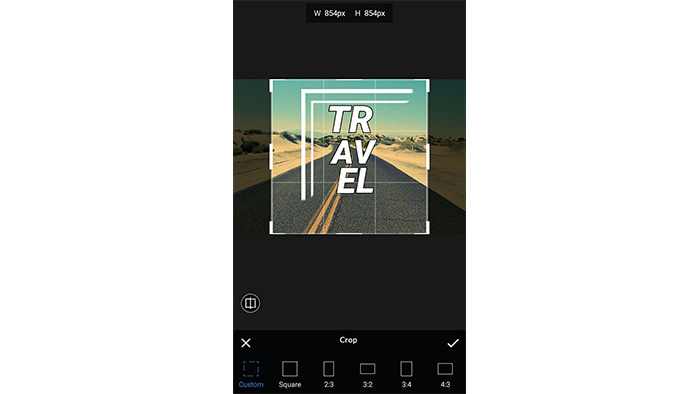
With preset options present in the LightX App, you can crop in a Custom size, select different Aspect Ratios and furthermore, crop your image to all the social media sites. Here are some presets you can use for your reference:

Simply open your image in the mobile app and select Transform under the Tools group. From there, select Crop. Here you go! You have all the means to crop your image.
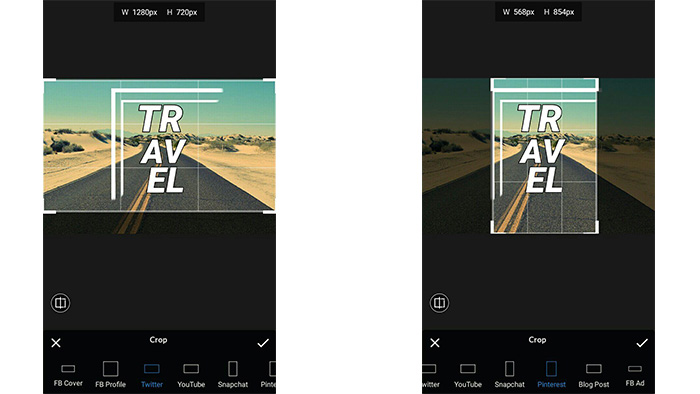
Crop, Flip, Rotate and add Perspective in images
Next to Crop, you will see the option to Flip your images. There are times when the orientation of your image matters a lot and has to be changed according to it’s usage. That is where LightX steps in again! Just besides the Crop Tool, there is the Flip Tool which has the option of flipping a picture horizontally as well as vertically.
You also have the option to Rotate the image by a few degrees. Simply swipe the slider left or right to turn the image anticlockwise or clockwise, respectively. Rotating an image might be necessary sometimes to fix small orientation errors.
Next, who wouldn’t fancy some perspective in life? Relax! No life talks, just photo editing talks. Do you know how easy it is to add a little Perspective to your image? Like make a flat image seem like taken from a high angle or a low angle? It gives the image more weight. And perspective to your image with LightX App.

Just open the image and select Perspective from the Shape group. Swipe your image horizontally or vertically to get the desired perspective. And save the picture on your device.
Crop, flip, rotate are some basic but important functions you can perform with LightX App. it provides easy access to all tools under one group- Transform.