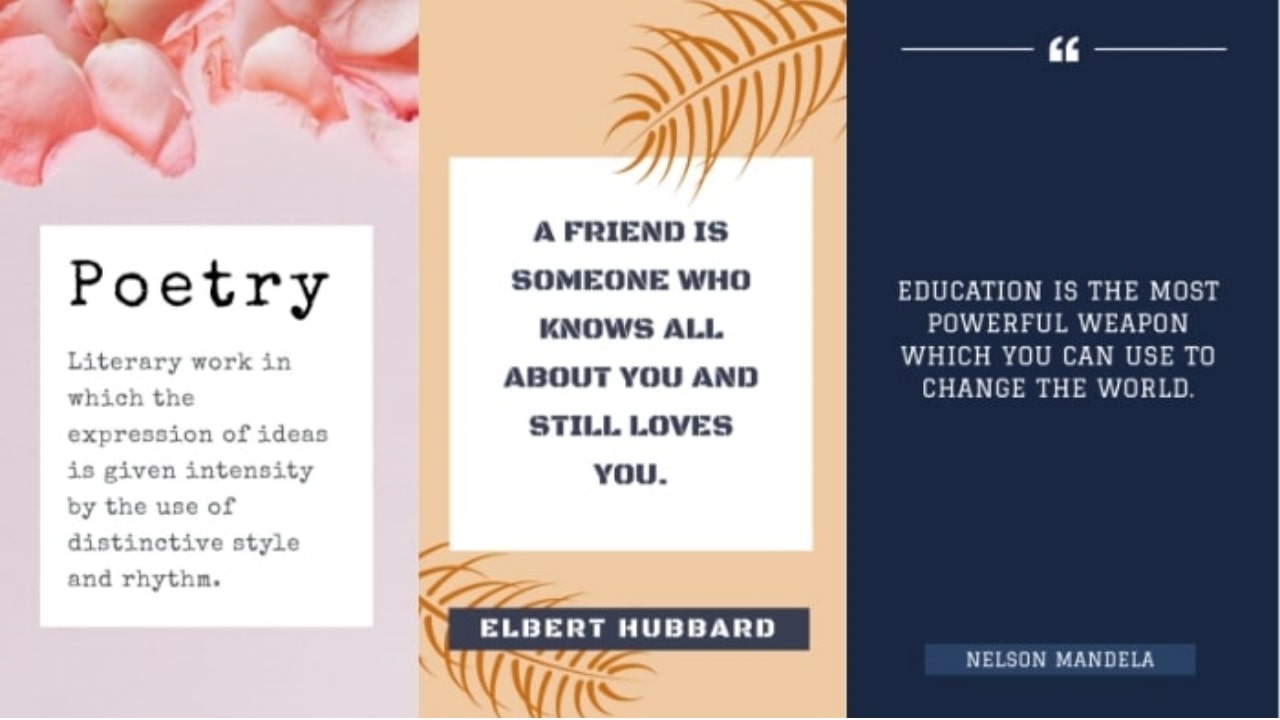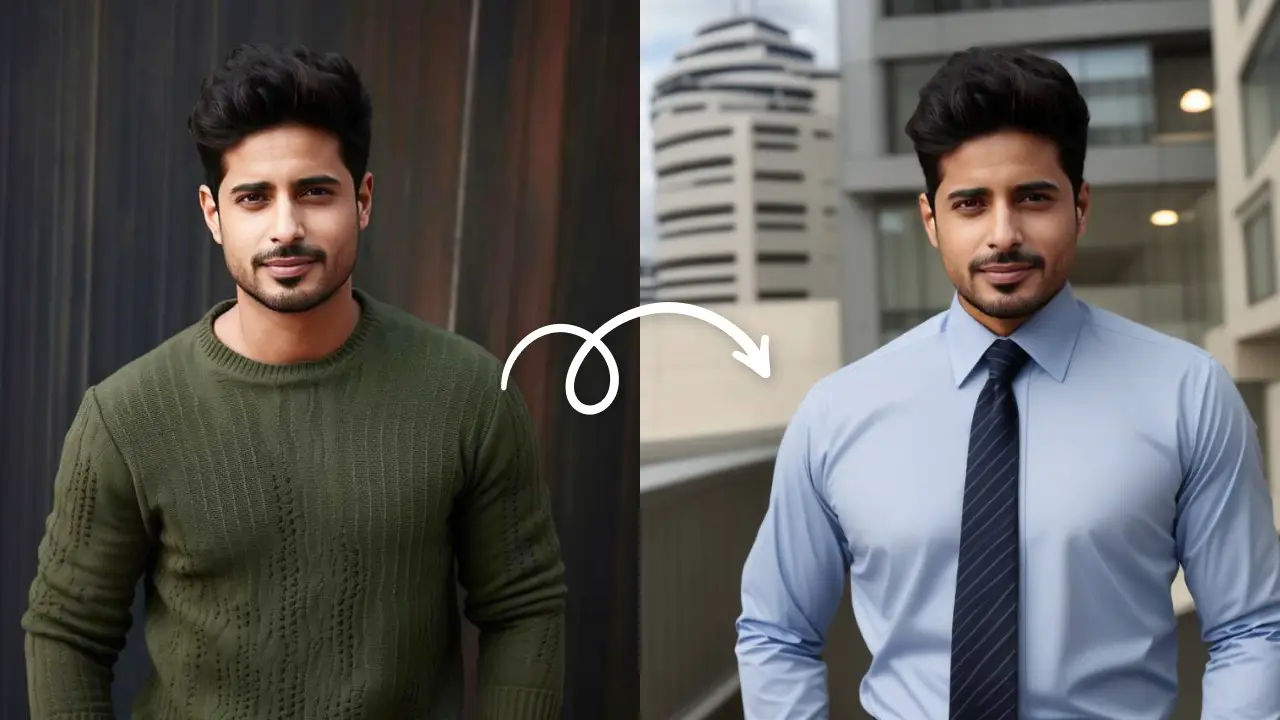Try Quotes Template NowEdit Now
While scrolling social media, you must have come across quotes that you relate with and save them or share them! There are many pages that solely post quotes and drive a lot of engagement. These can be on one particular theme or varied themes. They drive engagement because quotes and quotations resonate with everyone! They somehow have the power to say what we feel! If you are a writer and if you are confused about posting quotes on social media, we have the best tools for you!
LightX mobile photo editor now has social media post templates with which you can start your own social media page if you want.
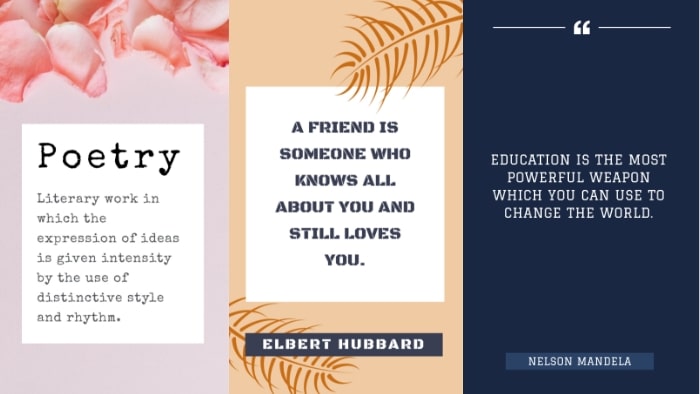
Posting quotes on social media
Designing posts using computer software is not the only option. You can simply design your posts on the go, on your iOS device. Before starting a page, do decide which platforms you want to use. If you want to start a page dedicated toquotes, Instagram, Facebook, and Pinterest are good ways to start.
Another point to keep in mind is the color scheme of your page. A consistent color scheme and layout always attract followers. Social media is all about aesthetics, whether it’s the pictures, videos, or the written word. So, the more pleasing it looks, the more people will head to your page to explore more!
How to use social media templates
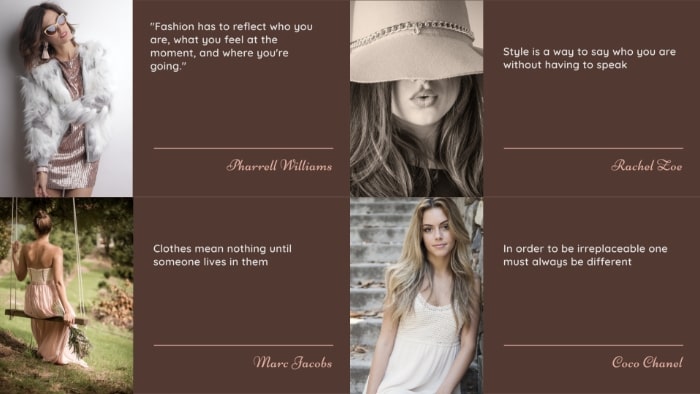
After the initial planning, head to LightX mobile photo editor and follow these steps:
- Open LightX App on your iOS device
- Click on the ‘Templates’ tab
- Select the ‘Quotes’ category and then select the template that matches your vibe.
- An advantage of posting quotes on social media with LightX mobile editor is that you can edit every aspect of the template you select. So if you don’t like the picture or you don’t like the font or the background color, you can totally edit that in the next steps.
- Resize your template for different social media platforms before editing.
- Start customizing your template now! Change or edit the background picture, put a solid color if you want.
- Click on the ‘Add’ button to add text, graphics, illustrations, and stickers to embellish your template.
- You can even add your social media page name at the bottom of the final post to avoid reposting without credits.
- When you have made all the adjustments, save the final post in all the formats or share them directly to the social platforms.
- Before actually starting your page on social media, make sure you have enough content to be consistent. Post twice or thrice a week during the initial days to keep the engagement up.
Posting quotes on social media becomes an easy task with the LightX mobile photo editor. So pour your heart out now with the social media post templates!
Try Quotes Template NowEdit Now