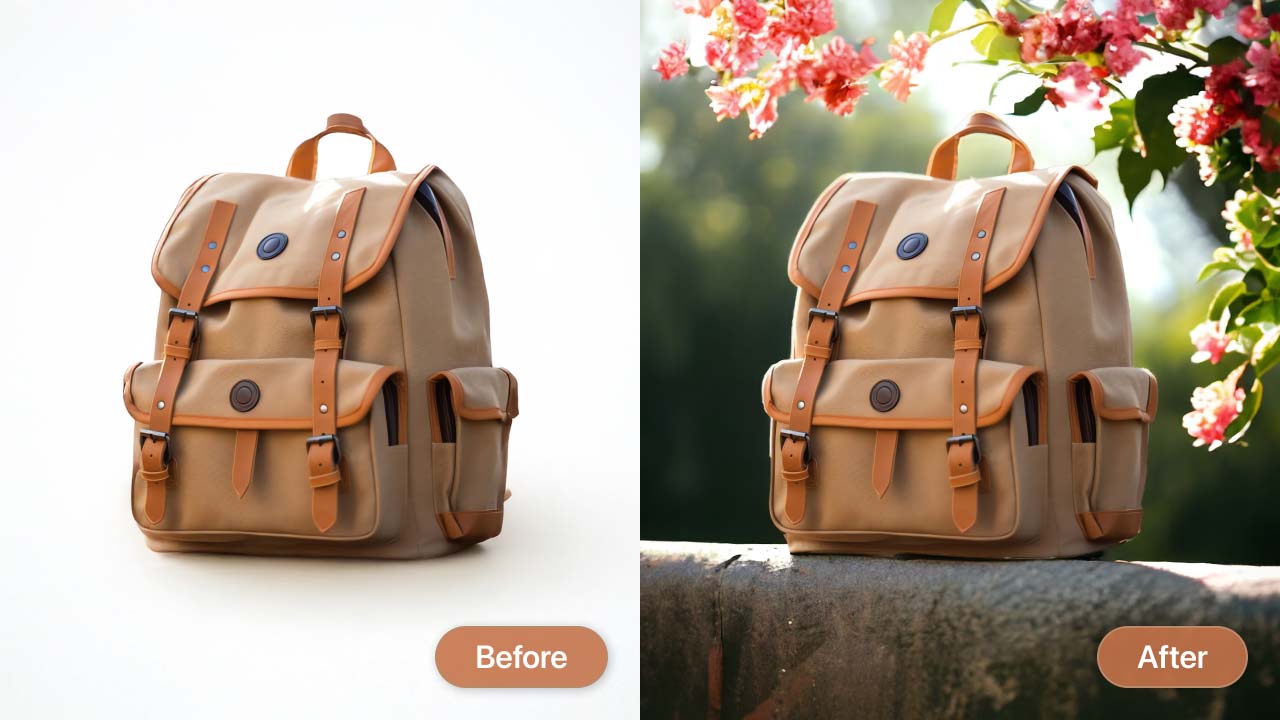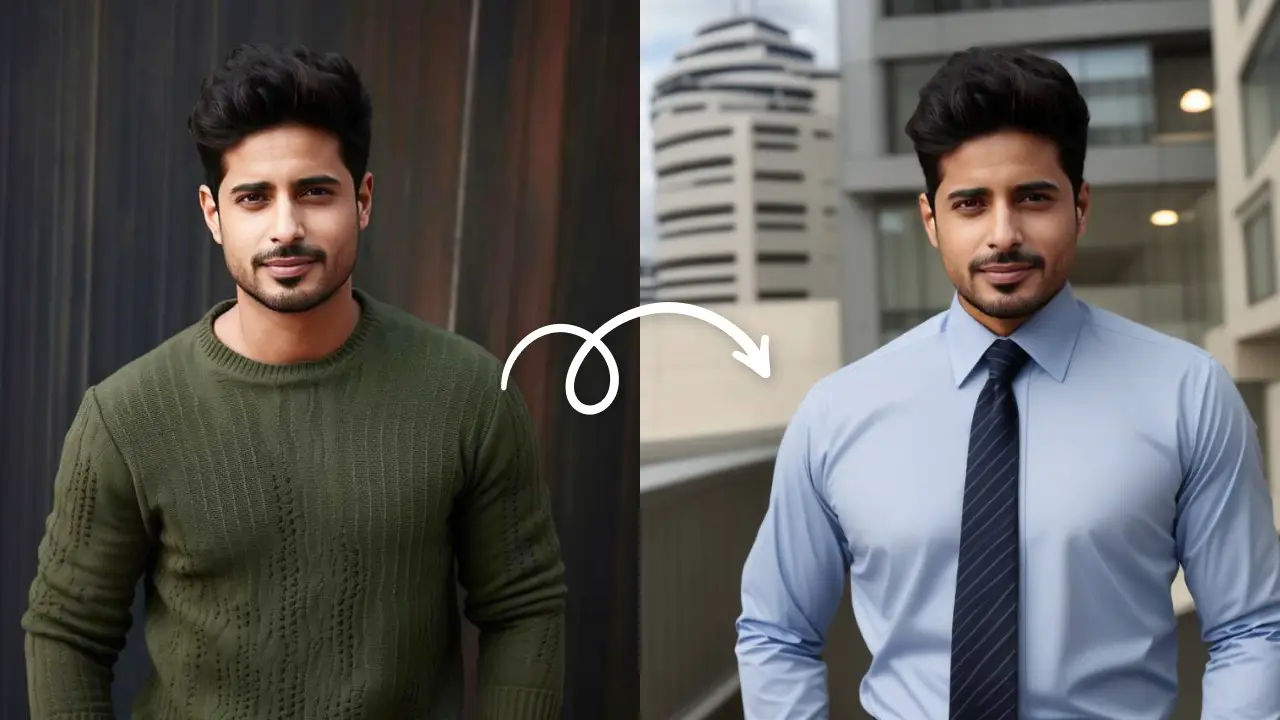Remove Background OnlineEdit Now
Getting a perfect with a crappy background is the worst thing ever! This happens quite often and most of the time, there’s nothing you can do about it. EXCEPT, what if you can? What if we tell you that you can fix the background of your photo to literally whatever you want. Let’s start by learning how you can change the background of a photo to white since, after that, other changes become really easy.
And while you’re at it, we will show you how you can change the background to pretty much anything you want. Want a photo of you in Paris, in front of the Eiffel Tower? Done. Want a picture of you in a beautiful garden? Totally done!
Not only you can apply these changes to your photos, but also to any product designs, promotional images, and many more.
How to change the background of a photo to white?
Changing a photo background to white is very easy with LightX mobile photo editor. And after changing to white (or any other solid color for that matter), it is even easier to apply other changes.
- Open LightX mobile photo editor
- Open the photo to which you want to make the changes
- Choose the ‘Backdrop’ tool from the ‘Social’ category
- Select the white color from the solid color category
- Use the ‘Brush’ tool to paint the background white.
- With the ‘Magic Brush’ and the ‘Magic Eraser’ tool to make precise changes. These tools identify the areas with the same hues and make precise changes to them.
When you are satisfied, save the photo in the required format and dimensions.

So this is how you can easily change the background of a photo to white. You can apply this to your own photos, a product photo, a stock photo, or anything you want.
Now that we have a picture with a solid white background, changing the background/ backdrop to any other picture is just a matter of seconds. Let’s see how to do that!
How to make the photo background transparent?
With LightX mobile photo editor, it is easier than ever to make your photo background transparent. And now that we know how to change photo background to white, it is just a matter of seconds.
- Open LightX mobile photo editor and change the background of the desired to white.
- Select the ‘Eraser’ tool and remove the background in one swipe.
- Make precise changes by zooming in and out of the photo.
Save the photo in PNG format for future use.

How to apply artistic backdrops to photos?
LightX mobile photo editor offers you fun options to apply artistic backdrops to your photos. You can either first change it to white or do it as it is- totally up to you! There are seasonal and occasional backdrops as well. So whether you want the spooky Halloween or the Springy vibe, it’s all there.
From metallic to neon, from cloudy skies to blue water, from abstract to vintage, you can choose from a lot of backdrops especially designed for you! Simply select the backdrop you want and use the ‘Brush’ or ‘Magic Brush’ to change it.

Read here: how LightX is the best app to change background of photo easily!
How to apply custom backgrounds to your photo?
Don’t want the artistic backdrops? No worries at all. You can use absolutely any picture as your background with the LightX mobile photo editor.

- Open the ‘Backdrop’ tool from the ‘Social’ category.
- Click on the picture box on the top right-hand side.
- Select any photo from your gallery or choose from the stock photos.
- Use the ‘Magic Brush’ tool to paint the background in the required areas.
This is how you with just one photo editing app, you can make numerous creative changes. Whether it’s your selfie that has gone wrong with a not-so-decent background or the product advertising you’d like to look more catchy- everything is available right here in one place.
Remove Background OnlineEdit Now