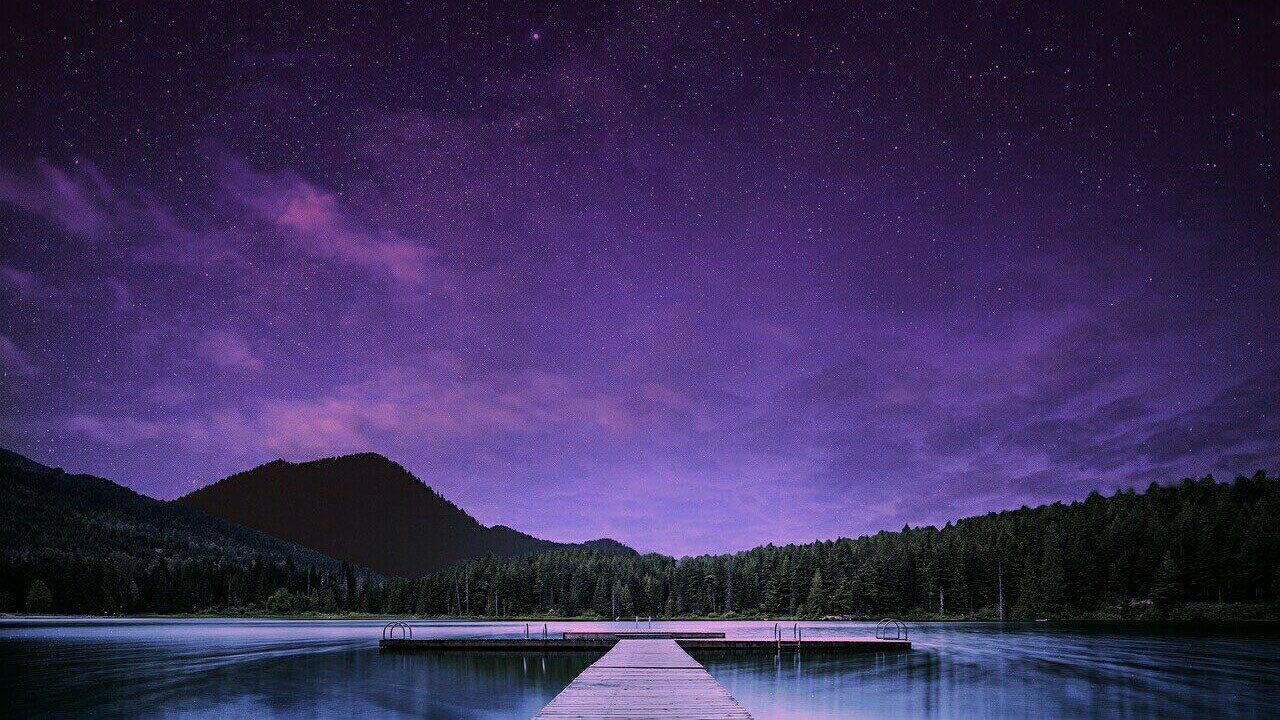Blur background in photos with LightX App Focus tool
4 min readPublished on: Apr 29, 2020
Edit Now
A blur in the photo is not always bad. A slight blur in the photo, at the right places can give your photo a depth and can even make it look dreamier. Extraordinary photos require the perfect measure of blur to bring out subtleties in the correct places and stir great interest.
The classic background blur edit is always in demand to bring the subject of the photo in focus. It also helps get rid of unnecessary noises in the background. An overall blur in the photo also makes the photo look dreamy. The background editing app LightX has the Focus tool with which you can execute background blur edit as well as full photo blur.
Having doubts before editing? Don’t worry before telling you how to do the background blur edit, we’ll tell you how you can use this effect to your advantage and edit your photos like a pro. Here are a few instances as to how LightX helps you achieve the perfect blur.
Blur background in photos
You need not be an expert photographer to achieve the depth of field in pictures. While the camera settings do that part, you can always edit your photo afterwards. The blur background editor app LightX has the means to blur out the entire background or parts of the background, as you like and create the depth of field accurately. This is useful when you have a single subject that you want to focus upon or a portrait image.

Blur the entire image
Want to depict a dreamy night life? Or the bokeh effect? LightX is the best app to do so. Just one click and the whole photo gets blurry. You can adjust the amount of blur you want just by using the slider.

Getting rid of noisy background
Ever wanted to put text on a photo only to realise that the photo is taking the focus away from the text? Or clicked a picture where there are just a lot of objects in the background- and your subject is not standing out? These are some of the situations where you will require to perform the background blur edit. The imagery and colors of the photo stay put and text/ subject will still stand out.
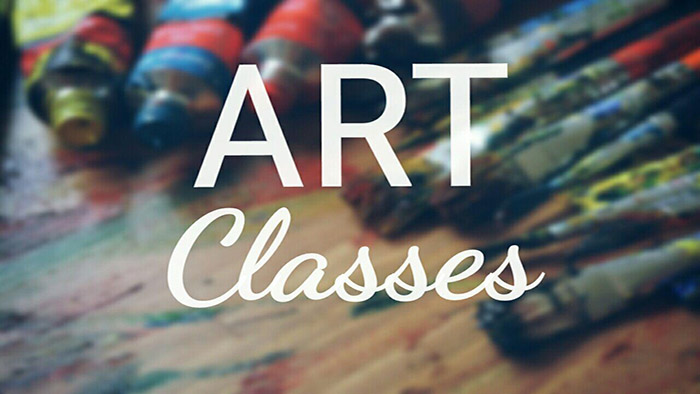
How to blur photos using the LightX App.
The Focus tool in LightX is all you need to perform the background blur in photos. Follow these steps to get started:
- Open the photo in LightX you want to edit
- Select the Focus Tool
- By default, the whole photo gets blurred. If you want to let it be, adjust the amount of blur by using the slider.
- If you want to exclude certain parts of the photo from the edit, then use the Mask option. It has the following options:
Fill– blurs the entire picture. In other words does not exclude any area.
Lens– excludes a circular, adjustable portion of the picture from blur background edit.
Linear– divides the picture into two parts and excludes one of them from the edit.
Radial– excludes an elliptical, adjustable portion of the picture from the blur photo edit
Mirror– divides the picture into three parts and excludes the middle part from the blur photo edit
Rectangle– excludes a rectangular, adjustable portion of the picture from the blur photo edit. - In case you want more precise editing, you can use the Eraser option. It will help you blur custom areas of the picture or even erase the blur photo effect from the place you don’t want it.
- When you are satisfied with the result, save the picture on your device in required format and dimensions.
With LightX App’s Focus tool it is extremely easy to blur out the whole or parts of the image within a few swipes, be it for the professional depth of field edit or a dreamy, surreal edit.
Edit Now