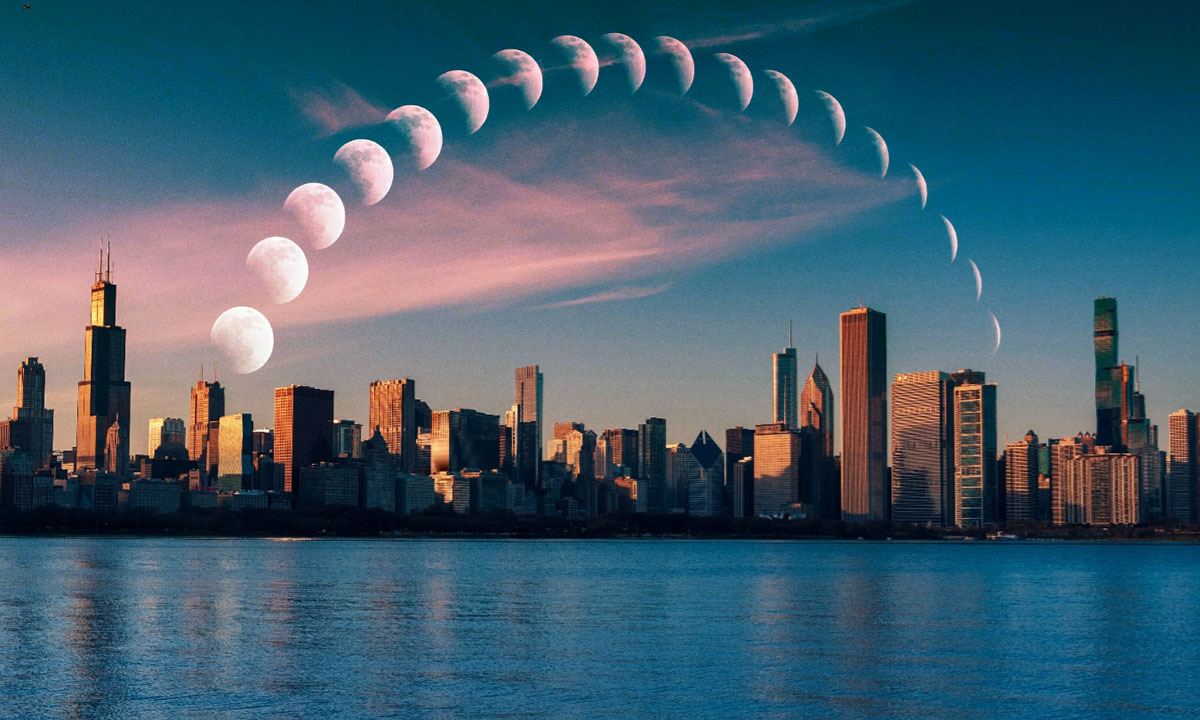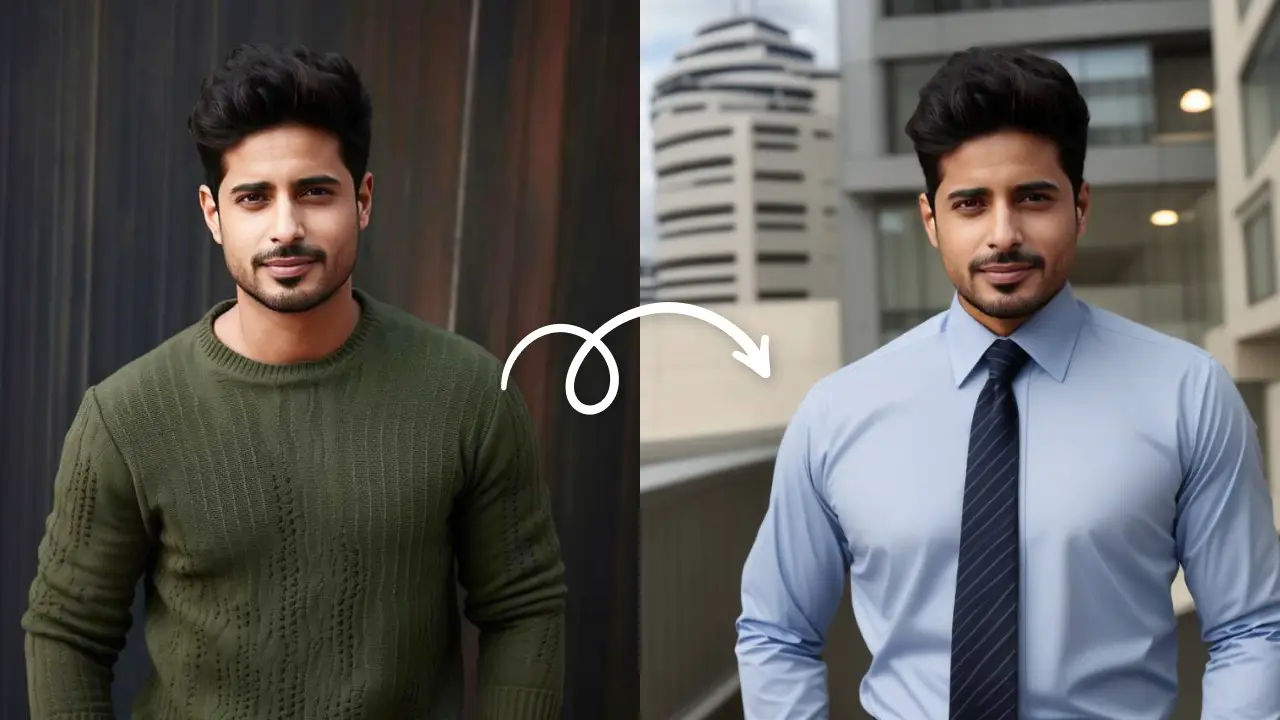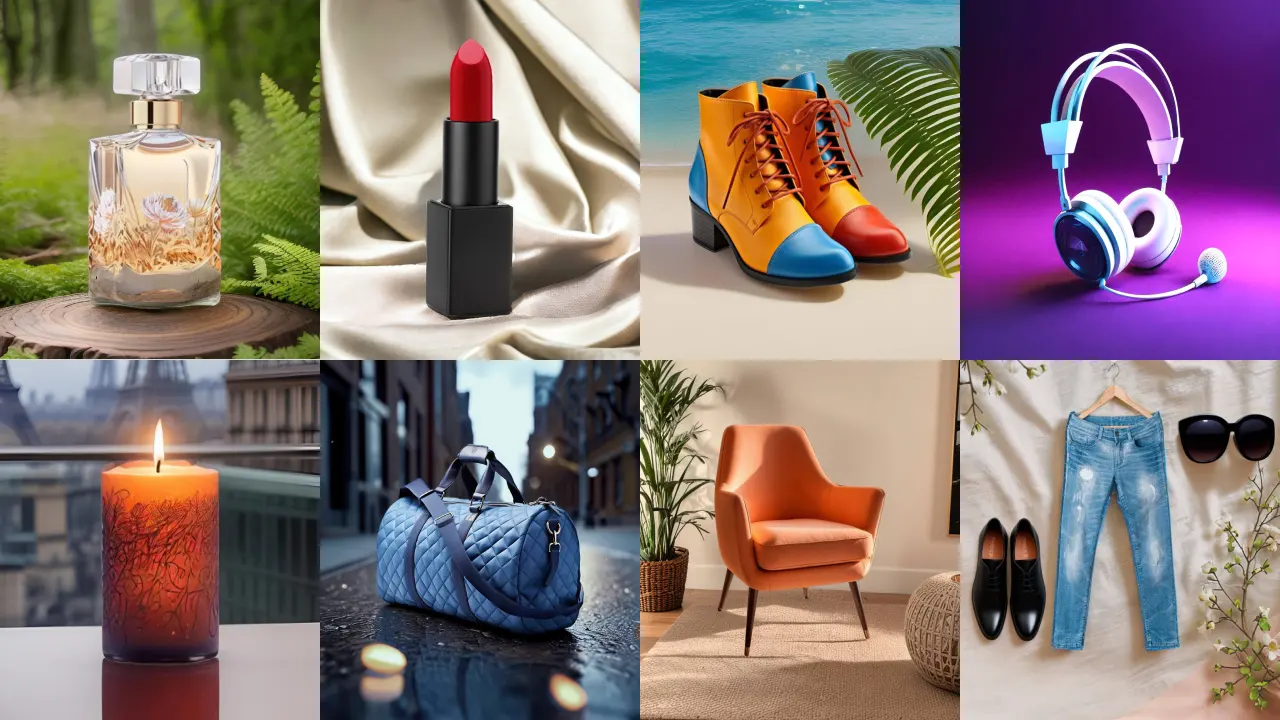Merge Photos OnlineEdit Now
Photo editing is a very vast field to explore. Even if you think you have experimented with every tool, still there’s something new to explore. From basic adjustments like changing the Exposure or Warmth to using the advanced ones like Curves or Levels, there is so much to learn. Another very creative technique is learning how to blend images together.
You can do so much when you know how to blend images together- like create a double exposure portrait or creating a landscape scenery or even cloned portraits. Some very beautiful creations can take birth when the blend tool is applied properly.
LightX mobile photo editor is an all in one app to blend two photos together. In fact, you can blend more than two images together in the app.
How to blend images together in LightX App?
Double exposure portraits
Learn about double exposure photo editing here in detail. Knowing how to blend images together is important to make beautiful double exposure portraits.

If you are looking to spice up your website images, social media pages, or designing thumbnails, this one effect is what you need!
Making artistic landscapes
When you know how to blend images together, you can be as artistic and creative as you want! Follow these steps in the LightX mobile photo editor, the best app to blend two photos together.
- Open LightX App, available for both Android and iOS
- Open the first picture. Either select from the gallery or choose from the stock photos
- From the ‘Mixing’ category select ‘Blend’
- Add the second picture.
- Select the type of blend for the pictures which suits your idea the best
- You can erase the parts of the photo that you do not want.
- Add more photos to blend, if needed

This is how easy it is with the LightX mobile photo editor to make artistic landscapes. Just think of something that you want to make and get down to it! This tool works amazingly well for photographers who want to showcase their work creatively on their website or social media.
Instead of going for the plain display of photos, use the ‘Blend’ tool and make amazing creatives.
With this, you can even add stickers or shapes to further add quirk to your photos! This tool is helpful to make designs and thumbnails for your website and your social media.
Clone portraits
Why have one when you can have two? With the ‘Blend’ tool you can make a clone of a portrait. The way you portray your photo can be meaningful or just for fun! The steps to make a simple clone portrait are:
- Open the LightX App
- Select any portrait you would like to experiment with
- Go to the ‘Tools’ category and select ‘Transform’
- Flip the image so there’s space for the second picture to fit in
- Next, select the ‘Blend’ option and select the same or some different photo
- Use the blending options to blend the two photos together.
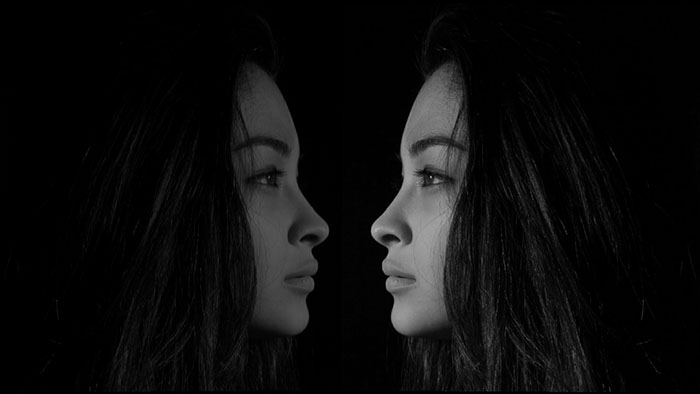
So these are some creative options you can try when you know how to images together. With LightX, you can make many such precise edits on the go!
Merge photo OnlineEdit Now