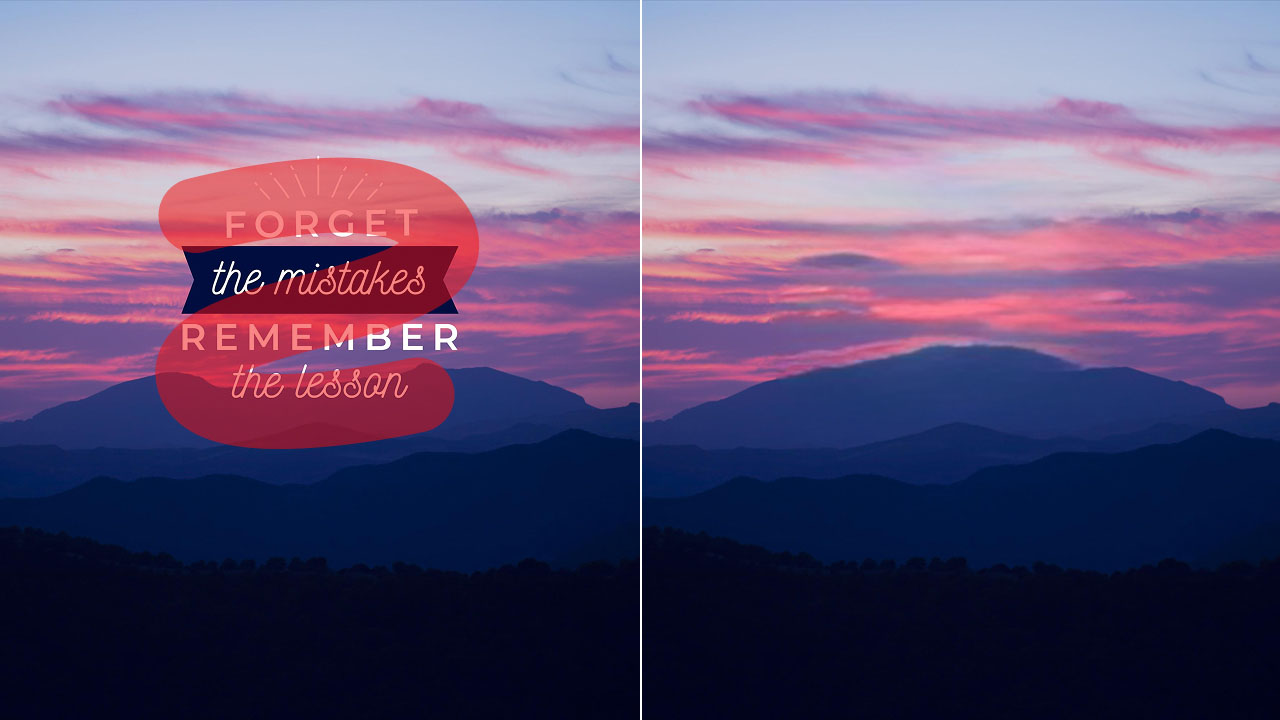Add Text to Photo OnlineEdit Now
‘A picture is worth a thousand words’- is a saying that you have always heard. But there are times when you have to walk that extra mile and go beyond the plain picture to explain what it stands for. Want to add text to your pictures? Want to make a banner for your business or want to design a simple invitation? All of this sounds like a complex task, but with the LightX App, it is a matter of a few minutes that you can easily add text to your pictures and communicate your message easily. Read on further to find out how you can easily add text to your pictures with LightX App’s Text Tool. There are a variety of fonts which you can use according to the purpose of your picture.
A little text on your simple pictures can make them look aesthetic and leave a lasting impression. Also, this is one of the ways to gain social media followers. Anybody can put up a simple picture online but if you have to catch the attention and grow your following, then you need to be a little extra! LightX App is the best and an easy mobile editor with which you can edit your photos on the go.
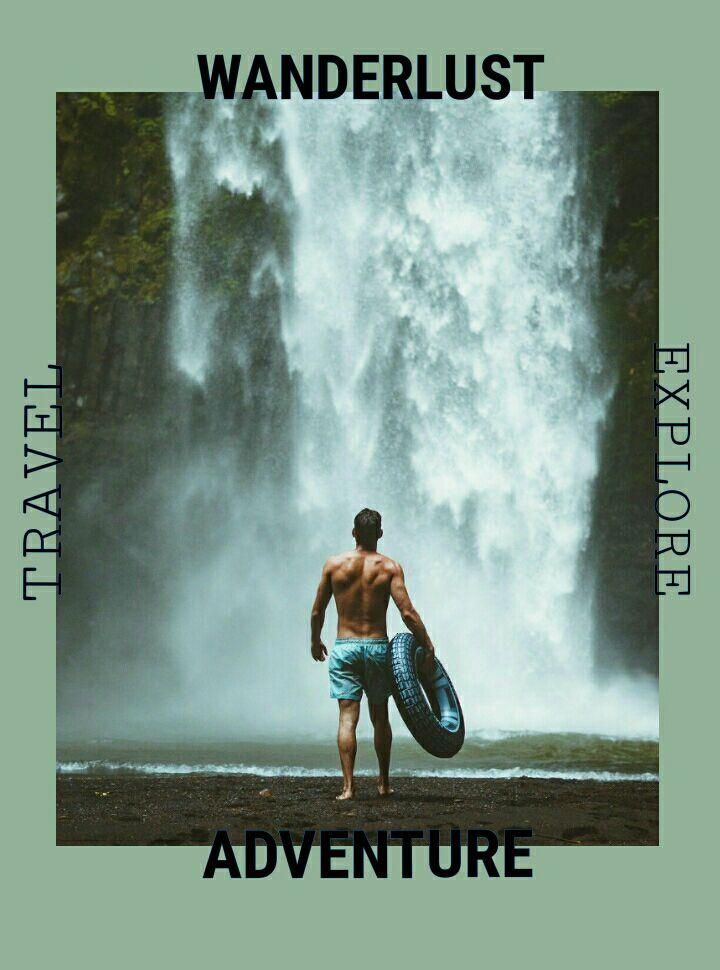
LightX can also double as a banner maker app where you can make banners, flyers and design ads for your business or your social media channels. If you want to put up an ad for a course, hire new people or even promote your social media page, the Text Tool helps you do that too. You can crop your photos according to the social media channel and proceed with the editing.
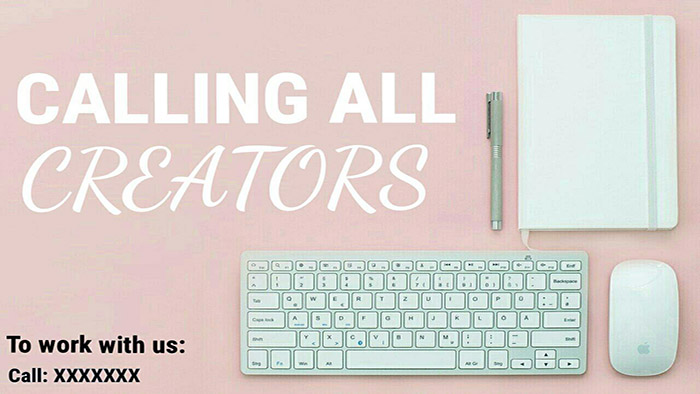
The fonts available in the LightX App cater to your leisurely side as well as the professional one. So whatever is it that you want to edit or design, LightX has the means.

By adding text to pictures with LightX, you can also design simple invitations from the comfort of your home. All you have to do is select a picture and write over it and maybe add a few shapes and graphics if you want.

How to add text to photos with the LightX App:
- Open the picture which you want to edit. Make sure the picture has some space so that it does not look cluttered when you write over it.
- Select the Text Tool from the Social group.
- Double tap the box to enter your text.
- There are options available to change the Color, the Font, add or remove Border and Shadow.
- You can show your creativity by mixing two fonts.
- Select a different Border color and decide the thickness.
- You can even select the Opacity and Color of the Shadow.
- Remember, the placement of the text matters a lot. Make sure to spread it wisely over the whole picture.
- When you are done, click on the Tick sign and save the picture on your device in the desired format and size.
See how easy that is? LightX App is an all in one free mobile editor which will help you create magic out of your pictures. It helps you add shapes, designs, add text to your pictures easily.
Add Text to Photo OnlineEdit Now