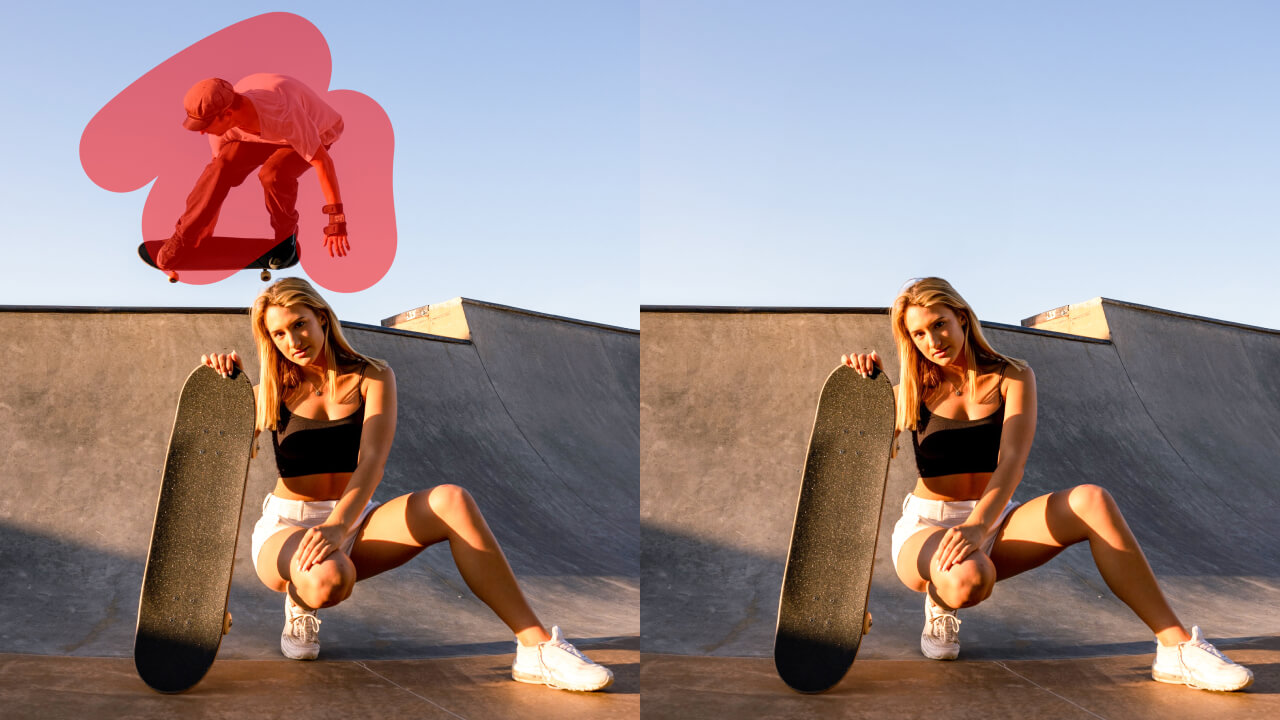How to Make a Collage on iPhone: Tips for Perfect Layouts
14 min readPublished on: 2 weeks ago
Have you noticed the resurgence in the popularity of picture collages? People are using them to display their vacation photos; stitching together two or more images to create a single frame to highlight their favorite moments is a cool effect.
Here is the perfect place for you to learn how to make a collage on iPhone. accentuate the year’s greatest moments or just use originality in their Instagram postings.
Collagen is a great way to share your narrative, whether you’re posting about your travels or making a silly birthday post. And what’s finest about it all? All of this is done directly from your iPhone.
Let’s get started creating some amazing photo blending!
Why Weave Your Photos into a Collage on iPhone?
Why then is everyone currently so fascinated with picture collages? To begin with, it’s a fantastic method of storytelling. You can create a stunning photograph that encapsulates the entire mood by combining several images into one rather than just sharing one.
The answer for how to make a pic collage on iPhone is incredibly simple and enjoyable, regardless of whether you’re assembling a last-minute collage from a weekend trip or assembling your best moments from a family gathering.
What social media user doesn’t want their photographs to receive a tonne of likes? It’s also a terrific way to stand out.
Best 5 Ideas To Make a Collage on iPhone
Not sure where to start? Here are some cool ideas to make collages that will inspire you to get creative with your photos:
1. Family Memories Collage

Family collages are a wonderful way to create an album that the entire family will always cherish out of your most priceless photos from special events, holidays, and everyday activities.
How do I make a collage out of photos on your iPhone? Imagine the friendliness of a holiday get-together, a joyful birthday celebration, or make the recent family vacation a collage of glorious recollections.
You can lay out all of the selfies chronologically, by theme (such as fun moments, candid shots, family portraits), or in many other ways to create a dynamic visual story that captures your family’s experiences.
Coming up with family collages is a great way to share and preserve memories with loved ones who may not be able to
Tips for Family Collages:
Keep connection in your layout: Make sure the collage sets an appealing blend between up-close images, group shots, and landscape photos.
Use images with very similar color tones or add a filter to create an overall impression. Adopt a consistent color scheme.”
Include quotations or text: You can personalize your collage by putting in the event date or a catchy idea.
2. Travel Diary Collage

Chronicles Collage of Travel just got back from an amazing trip! Alternative to posting an excessive amount of individual photos, design a collage of your vacation’s most memorable moments.
The beautiful scenery, flavourful meals, and treasured experiences you’ve truly enjoyed all during your travels are perfect for sharing in travel collages.
Whether you’re checking out a city, going on a hike, or stepping onto the beach, a well-crafted collage can capture the spirit of your trip better than an array of individual pics could.
Adventure travel collages are useful as to serve as an eye-catching book, boosting in recall of little details that give your trip worth. Sort your photos using your iPhone by location, date, or activity to make a big collage on iPhone. This will enable you to make a travel timeline that you can view at any time and share with loved ones.
Tips for Travel Collages to Point out Your Experiences:
Highlight landmarks: Select scenes that easily depict the area or scenes that are famous.
Promote the regional culture: The best way is to add pictures of native food to give the collage an extra layer of depth it.
3. Seasonal Collage
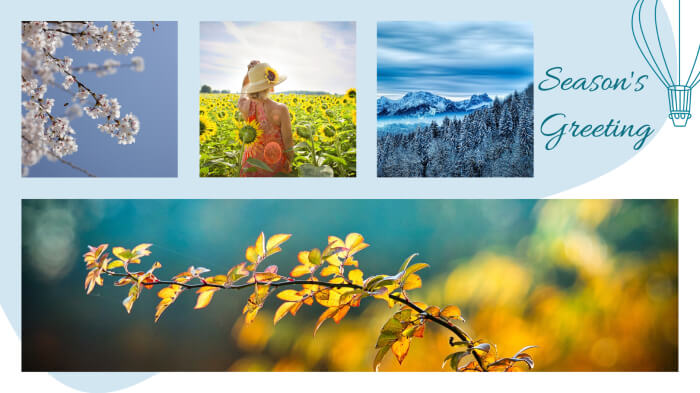
Make a collage demonstrating the spring, summer, fall, or winter photographs and hues to give each season its credit.
Create great seasonal collages and remember the weekend, changing the scenery and the flights of fancy activities that are available in each season.
Imagine a collage of the warm winter sitting in front of the fire, sunny summer on the beach, flowers in spring, and leaves in the autumn.
Creating seasonal collages is a wonderful way to capture time that flies by so fast, to appreciate the garden’s growth, and to celebrate different events. They can also help you with the seasonal-themed touch by giving a beautiful backdrop to your social media accounts.
Seasonal Collage Ideas to Elevate Your Photos:
Embrace seasonal colors: It is preferred to choose the colors of the season, for instance, light colors of Spring, and rich colors of Autumn to make a harmonious ensemble of colors.
Capture the mood: Use images that are appropriate for the particular season, for instance, photos of a new season, for example, spring, bright colors of the summer, autumn foliage, or the chilly winter.
Incorporate seasonal elements: One can also enclose the design with additional elements related to certain seasons such as the leaves in autumn, snowflakes in winter, or flowers in spring.
4. Milestone Collage

Have a special event that you want to mark such as a graduation ceremony, getting a new job, or an anniversary? Using a collage of all the milestones achieved of course can also be used to produce a summary of the milestones in one container. Milestone collages are ideal for celebrating achievements, transitions, or developments that one has undergone.
Regardless you want to have graduation photos, a career summary in corporate, or moments in a romantic relationship, etc milestone collages enable you to look back to your achievements and show the world your achievements.
A milestone collage is not limited to social sharing, you can also print it as a gift or keep it as a simple reminder. They’re an excellent means of reflecting upon the journey one has been through and motivating others by your example.
Capture the Highlights: Five Helpful Hints on How to Prepare the Collages in Children’s Scope for Different Milestones.
Chronological order: The preferred arrangement of the photos, in this case, is the sequencing of the pictures in order of the event in question.
Highlight key moments: The important thing is to concentrate on the key events that characterize what the milestone truly means, such as a graduation, a professional accomplishment, or a partner’s anniversary.
Add captions or dates: Use captions, dates, brief descriptions, and any other information that can be placed beneath each picture so that the viewers can comprehend the relevant information.
5. Creative Project Collage

Do you have an artistic feeling? You can easily make a unique collage by combining various themes, colors, and textures. Creating unique collages is the best way to experiment with various styles, express your artistic side, and see new concepts.
Making a Collage on iPhone is an amazing way to express yourself, you can use the collage for any project, adding on different pictures altogether, collage is the ultimate solution for this.
You can do lots of experiments in creative collages, or have a creative theme. Just have fun and do your edits at your best. Think about what results you want as your imagination is important. You can make your collage more beautiful with images, text, and patterns; experiment with color textures; or center it on a theme such as fashion, architecture, or wildlife.
Artistic Tips for Making Standout Project Collage
Use various textures: Apply various textures to the piece to increase its depth, such as rough or glossy, smooth or bumpy to name a few.
Use mixed media: You can find different elements that can be added in an eye such as text, patterns or illustrations.
Tricks for Designing Beautiful Photo Collages on iPhone
Check out the creative ways and find out the answer to the question of how to make a picture collage on iPhone your best edit, starting from choosing the right format and ending with the completion of each picture. If used, the following tricks will enable you to create very elegant collages that will help capture your memories as desired.
Choose a Collage Maker App
If you want to make a collage, you’ll need a good app that can help you to create your collage. Choose a user-friendly app that comes with all the qualities you need from all of the options available.
Many apps provide a wide range of design templates, such as tear paper collages for a scrapbook feel, minimalist collages for simplicity, and aesthetic collages for a modern, clean appearance.
Choose a Layout
Next, decide on the layout of your photos. Selecting the appropriate arrangement is very important regardless of whether you’re creating a 4 picture collage, a large collage with several photographs, or something in between. You can choose a simple grid, a freeform theme where you put together the photographs however you like, or even a themed layout.
Pick Out Your Images
Now, select the photos you want as part of a collage. Imagine the story you want to convey by merging photos and choosing the best photo collections that look good together. The best way to make a great collage is to find the right mix of pictures that match the style you’ve decided.
Fine-Tune Your Collage
Now that you have put all the pictures in, it’s time to tweak your collage. You can change the sizes, add filters, or shuffle pictures until everything looks how you exactly want. Some free apps even allow you to add stickers, text, or layouts to give your collage a more personalized touch. If you want to go for a minimal look, you can keep it simple with just a few photos and a clean background. For a tear paper collage, you can add layers that look like ripped edges for a scrapbook effect.
Share Your Collage!
Once your collage is done, it’s time to show it off! Whether you’re posting it on Instagram, sending it to friends, or printing it out, sharing your collage is the best part.
Two Free Ways to Create Photo Collages on iPhone
Since iPhones don’t have a built-in feature for creating photo collages, here are two easy and free methods to help you make a collage on iPhone photos and get stunning results.
Both methods are completely free and almost as simple as an embedded function!
For more aesthetic and customizable collages, you can use the LightX app. If you’re looking for a simpler option, Google Photos is the right tool for you.
1) How To Make a Collage on iPhone With LightX
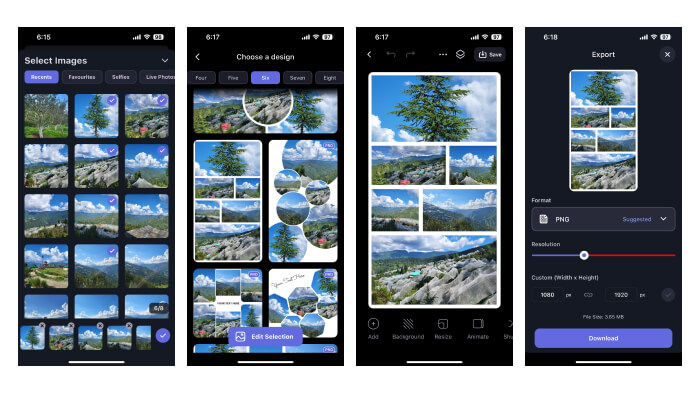
If you want to create a customizable and stylish photo collage, LightX is the best choice. It’s one of the best free apps for making collages and has a high rating of 4.8 on the App Store.
Step 1. Download the Free LightX App
First, start by downloading the LightX app, which is available on the App Store or Google Play.
Step 2. Select 1–9 Photos To Make a Photo Collage
Open the LightX app and tap the “Collage” feature. You can choose between 1 and 9 photos for your collage. Whether you want to combine just 2 photos or include more, LightX offers plenty of collage options. Browse through the collage themes like Christmas collage maker, New Year collage maker, Valentine’s Day collage maker, and more, pick one that suits your photos and tap it to start customizing.
Step 3. Customize Your Photo Collage
After selecting your collage template, you can resize images within the grid, and add text, stickers, upscale, and more to make your collage unique.
Step 4. Save Your Photo Collage
Once you’re happy with your collage, tap the Save button in the top right corner and save the image to your device. With just a few easy steps, you can create a cool collage to share with friends!
| Pros | Cons |
| ✅Highly customizable with various templates and styles very adaptable with a variety of designs and templates. | ❌ Downloading the app is necessary. |
| ✅ Let you add animations, text, and stickers. | |
| ✅Enables a single collage with up to eight photographs. | |
| ✅User-friendly UI with fast editing capabilities. | |
| ✅High user rating (4.8) on the App Store. |
2) How To Make a Photo Collage on iPhone With Google Photos
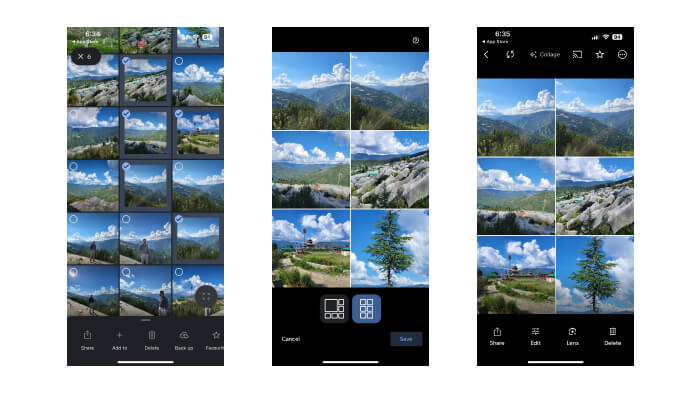
Another easy way to create photo collages is by using the Google Photos app. It’s simple!
Step 1. Download the Google Photos App
Start by downloading the Google Photos app from the App Store. Just search for Google Photos, and it should be the top result. It’s free to download.
Step 2. Enable Google Photos App to Access Your Photos
Open the app and allow Google Photos to access your photo gallery.
Step 3. Select 1–6 Photos To Make a Photo Collage
Choose the photos you want to use by long-pressing on the images. A check icon will appear on the photos you’ve selected. You can pick 1 to 6 pictures for your collage.
Step 4. Tap “Add to” then “Collage.”
After selecting your photos, tap the “Add to” option at the bottom of the screen, then choose “Collage.” You can pick from 2-3 collage layouts based on the number of photos you’ve selected.
Step 5. Save the Photo Collage
Once you’re done editing, save the collage to your gallery!
These methods make it easy to create beautiful photo collages on your iPhone, whether you’re using LightX or Google Photos.
| Pros | Cons |
| ✅Simple and straightforward to use. | ❌ Limited to basic collage layouts. |
| ✅Easily accessible if you already use Google Photos. | ❌ Supports only up to 6 photos in a collage. |
| ✅Free to download and use. | ❌ Fewer customization options (no stickers, text, or animations). |
Wrapping Up: Snap, Stitch, Share – Your Collage Journey
And there you have it! Creating a photo collage on your iPhone is not just easy – it’s a blast. Whether you’re piecing together memories, getting creative, or just exploring new ways to share your photos, learning how to make a collage on your iPhone is worth it. With tools like LightX at your fingertips, the possibilities are endless. So go ahead, give it a try, and see how quickly you can turn your favorite photos into a stunning collage.
Happy Collaging!
FAQ’s
- How can I create a photo collage on my iPhone?
To make a photo collage on the iPhone, one can install a collage application such as LightX, pick the pictures, select the pattern, and arrange them on the application. The process often is not time-consuming, and it takes only a few minutes, usually, one to two minutes.
- Which is the best app for making a photo collage on an iPhone?
Some of the most effective apps for making collages on iPhone include Light X, Canva, and Pic Collage. These apps provide different templates, styles, and editing tools in order to create a perfect collage in a few moments.
- How do I download a collage-making app on my iPhone?
To create a collage, you may want to download a collage-making application from the App Store. For this, type the name of the application and tap on the “Download” or “Get” button. To use the application, open it.
- Can I make a collage on my iPhone without an app?
Although you can make simple collages with the aid of the default Photos app by arranging images in a jig-saw-like manner, the use of a collage app will offer more templates, more styles, and easier-to-apply features.
- How do I add text or stickers to my collage?
As with the LightX collage-making app, most of them offer the possibility of adding text, stickers, and other decorations to the collage that you want to create. Just choose the ‘text’ or sticker in the application and then post it on the collage of your choice.
- How long does it take to create a collage on an iPhone?
If you’re using a simple layout and considering the number of photos for a collage, it can be made in a few minutes using an iPhone. That is why, having installed the application on the phone, the entire procedure will take a minute or two only.