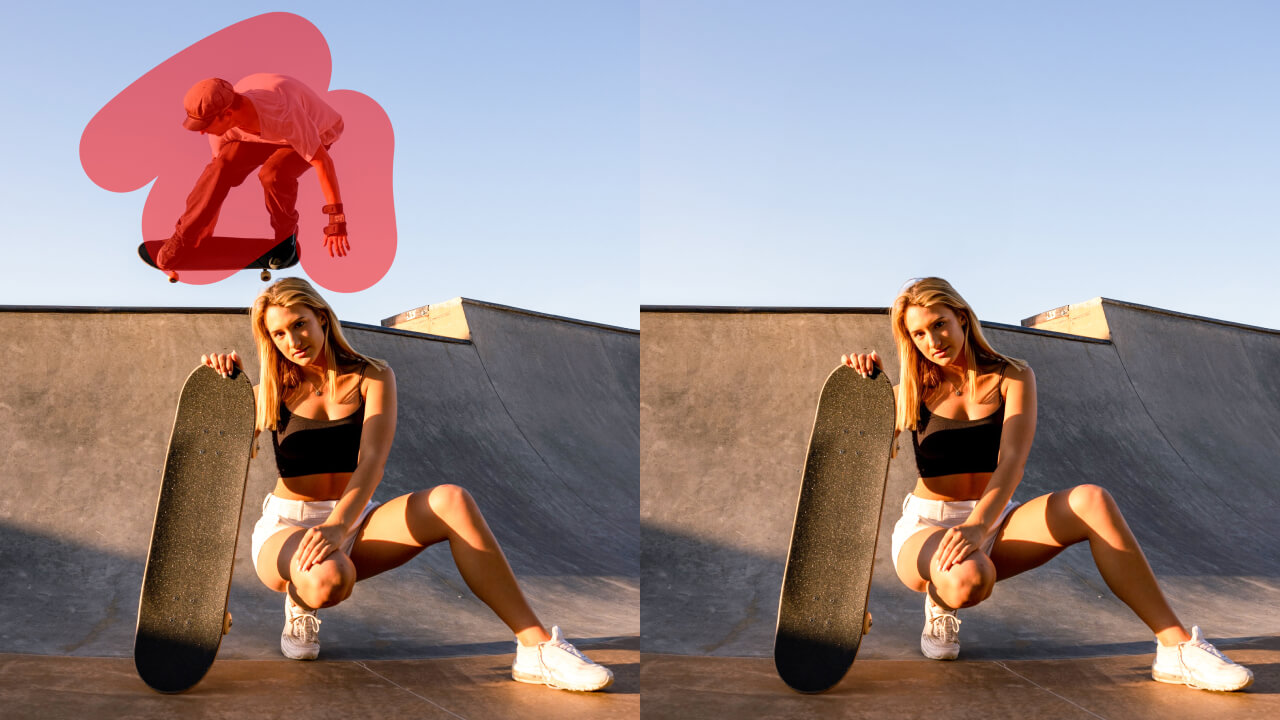How to Remove People from Photos for Free: Top 2 Quick and Easy Ways!
10 min readPublished on: 2 months ago
Hey there!
Ever clicked a perfect picture, only to find someone you didn’t intend to include getting captured?
Well, we’ve all been there!
But, worry not! There’s a simple solution!
In this blog, we will show you how to remove people from photos instantly and effortlessly. Whether you’re trying to remove your ex from a family photo or just want to clean up a touristy shot, we have you covered.
You’ll be surprised how smoothly you can make it look like that person was never part of the picture.
So, without any further ado, let’s get started!
How to remove people from photos: 2 easy and quick ways!
Removing unwanted people from your images can make a significant difference. It’s like giving your pictures a fresh makeover, which is 100% distraction-free.
To do so, you’ve got two quick and easy ways. First, right from your phone, whether it’s iPhone or Android. Second, you can do it online on your PC.
We’ll break down the steps for both so you can choose what works for you.
How to remove people from photos on iPhone and Android devices
You see, on iPhone and Android, you have built-in options for basic photo editing to eliminate people from your photos.
iPhones with iOS 16 or later allow you to lift subjects from the background. Although, it doesn’t fully remove them.
Android users of Samsung Galaxy phones can use the Object Eraser tool for results that work.
Google Photos’ Magic Eraser, available on both Android and iOS, also helps with removal.
While these tools are useful for simple edits, more precise editing requires a third-party app like LightX.
LightX’s app offers an AI-powered tool to remove a person from a photo for free. You get flawless results in mere seconds.
How to erase people from photos on iPhone and Android using the LightX app
Step 1: Download the LightX app from Google Play or Apple App Store. Open the app and select the AI-powered “Remove Object” tool.
Step 2: Choose the photo you want to edit from your gallery.
Step 3: Mask the person or people you wish to remove. Adjust the “Brush Size” slider to mask the person or people precisely.
Step 4: Tap “Remove Object” to apply the edit. The AI will erase the person or people and use content-aware fill to reconstruct the background.
Step 5: Preview the image. If needed, re-mask and tap “Remove Object” again.
Step 6: When you are satisfied, tap “Done” to finalize the removal and make further edits within the app. To download right away, tap “Save.”
How to remove people from your photos online on your PC
There are many online tools available to erase people from photos right on your PC.
One great choice is LightX’s Remove People From Photos tool. It offers ideal AI-edited results for free. It offers professional-quality AI removals in high resolution quickly, easily, and seamlessly.
How to erase people from photos on your PC with LightX
Step 1: Open the LightX website in your browser. Go to the “AI Editor” and choose the AI-powered “Cleanup Picture.”
Step 2: Click “Upload Image” to add the photo you wish to remove people from.
Step 3: Mask the person or people you want to remove. Adjust the “Brush” or “Erase” sliders as needed to select the person or people more precisely.
Step 4: Click “Remove” to apply the edit. The AI will erase the person or people and reconstruct the background using content-aware fill.
Step 5: Preview your image. If needed, re-mask and click “Remove” again.
Step 6: When you’re happy with the result, click “Download” to save your image. Choose your preferred format and resolution.
And that’s it for the steps.
Pretty simple, right?
The possibilities don’t end here—you can also remove text, clear watermarks, and erase blemishes from pictures.
Read more: How to remove a watermark from a photo.
Now that you know how to do it, you might wonder why there is even a need to erase people from photos.
Surely, there are some good reasons.
Allow us to explain!
Top 5 reasons to remove people from photos
Removing an unwanted person or people from photos can totally change your images. Whether you’re aiming for a cleaner look or want to correct an unintended photobomb, there are plenty of reasons to edit out people.

Here’s why it might be worth considering:
Enhanced focus
When you remove unwanted people, it sharpens the focus area within the entire picture. This helps the main subject stand out more clearly. By cutting out distractions, you are able to direct attention exactly where you want it. This makes your photos much more impactful.
Improved composition
An unintentionally crowded background can completely ruin a photo. When you remove extra people, it helps create a more balanced composition. It can give your photo a harmonious and visually pleasing look. This improves the overall appeal of your images.
Correct mistakes
Accidental photobombs or unexpected elements can make a photo look bad. Editing them out lets you fix these mistakes and save your shots. It ensures the final image meets your expectations and is usable as desired. You get to keep the best parts of your photos intact without intruders.
Professionalism
In pictures meant for presentations or promotional materials, professionalism is key. Removing an unintended person or people makes your image look more polished. This gives rise to a refined and coherent appearance. It leads to a great impression on clients or colleagues.
Privacy concerns
Sometimes, people don’t want their images shared publicly. Remove someone from a photo to protect their privacy. This ensures your photos meet legal and ethical standards. This is especially essential for photos meant for online or commercial usage.
So, with all these benefits, it’s clear why editing people out of photos is valuable.
Now, let’s explore where you can use this remove people photo editing technique!
Discover where all a remove people from photo background tool comes in handy
Using the remove people from images tool is not about just perfecting your shots. It’s about transforming your photos so they reflect exactly what you wanted to capture.
Editing out people from your pictures ensures the pictures focus on what truly matters.
Here are some scenarios where you might want to edit out those unwanted individuals:
Edit your ex out of social media pictures
Still have that one photo with your ex?
But you look absolutely stunning in it and want to share?
No worries, just remove them and save your picture! Share it without thinking twice.
Keep your social media presence looking fresh with the same old photo. Forget the reminders of past relationships standing in your way.

Remove random tourists from vacation shots
Imagine, just when you think you got the best vacation shot, you notice a random tourist popping up.
Bothering, isn’t it?
Fix this with ease by erasing them from your picture. Make your vacation memory look serene and focused. Get a shot exactly as you experienced it at that moment.

Clear people from your scenic photos
Wow! You captured a beautiful landscape!
But, are there random wandering people in the frame impacting the photo’s charm?
Remove people from the background of photos to highlight the mesmerizing sceneries you were trying to capture.
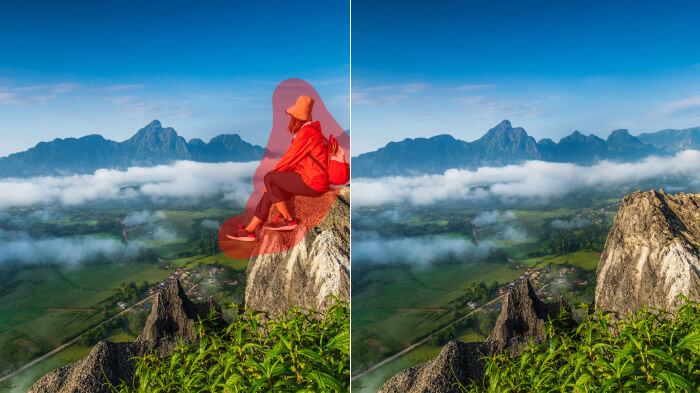
Eliminate reflections of yourself or others in pictures
Did you accidentally capture your or anyone else’s reflection in the water, mirror, or window while taking a picture?
You’ve got a simple solution to fix this—just remove them!
By removing these reflections, you can make photos look more professional and polished.

Get rid of unwanted people from group photos of a party
Love the group photo you took at a party but a few unwanted people you’d like to remove?
It’s easy peasy!
Erase any uninvited guests in the picture to maintain the focus only on your group. Cherish the good time without any distractions.

Fix family photos with an unwelcome relative or awkward poses
Family portraits always bring such joy, don’t they?
But, not with those awkward poses, blinking eyes, goofy faces, or an uninvited relative, right?
Erase them to make your family picture more flattering. Make your precious memory look its best.

Wipe out photobombers from your selfies or portraits
Great job on getting that perfect selfie or portrait shot!
But wait, there’s an unexpected photobomber in the background!
So annoying, isn’t it?
Remove an unwanted person from a photo to make your selfies or portrait pictures look flawless. Let your images eventually turn out just as you had envisioned.

Take strangers out of your pet’s picture
Clear out strangers who mistakenly got included in your pet’s cute picture. Let all the spotlight be on your adorable companion.
This edit will help you highlight the cuteness of your furry friend perfectly.

Exclude the people you don’t want in your wedding photos
There are times when wedding photos include people who aren’t exactly part of the main celebration.
Remove them to keep the focus on the bride, groom, and their close ones. This ensures your special day is captured just right.
Try these or any other situation needing to remove people from photos; you’ll be amazed at how well it works!

Our closing remarks
Taking those extra people out of your photos can really improve your picture’s appeal.
It helps draw attention to the main subject. This leads to a cleaner, more focused overall composition.
The best part?
It’s super easy to do it—whether you are planning to perfect a selfie or a group photo.
Using varied advanced tools, you can remove people from photos on Android, iPhone, or PC.
Give it a try, and see how your image transforms!
Frequently asked questions
1. Can AI remove someone from a photo?
Yes, using AI, you can erase anyone from a photo, making it look like they were never a part of the picture.
2. How do I remove extra people from a photo?
Easily remove extra people from a photo using LightX’s AI-powered tool. Simply mask the people you don’t want in the picture. The AI will remove them and reconstruct the background.
3. How do I remove a person from a picture for free?
You can use LightX on your PC or mobile phone, Android and iPhone, to remove a person from your photo for free. Its AI-powered tool allows you to remove unwanted people in pictures instantly, effortlessly, and accurately at no cost.
4. Is there a free app to remove a person from a photo?
The LightX app for iOS and Android offers an AI-powered tool that helps you remove a person from your picture for free.
5. Can I remove a person from an iPhone photo?
You can remove unwanted people from iPhone photos using the built-in options or a third-party app. While the built-in options offer a basic editing experience, the third-party apps allow you to make advanced edits precisely.